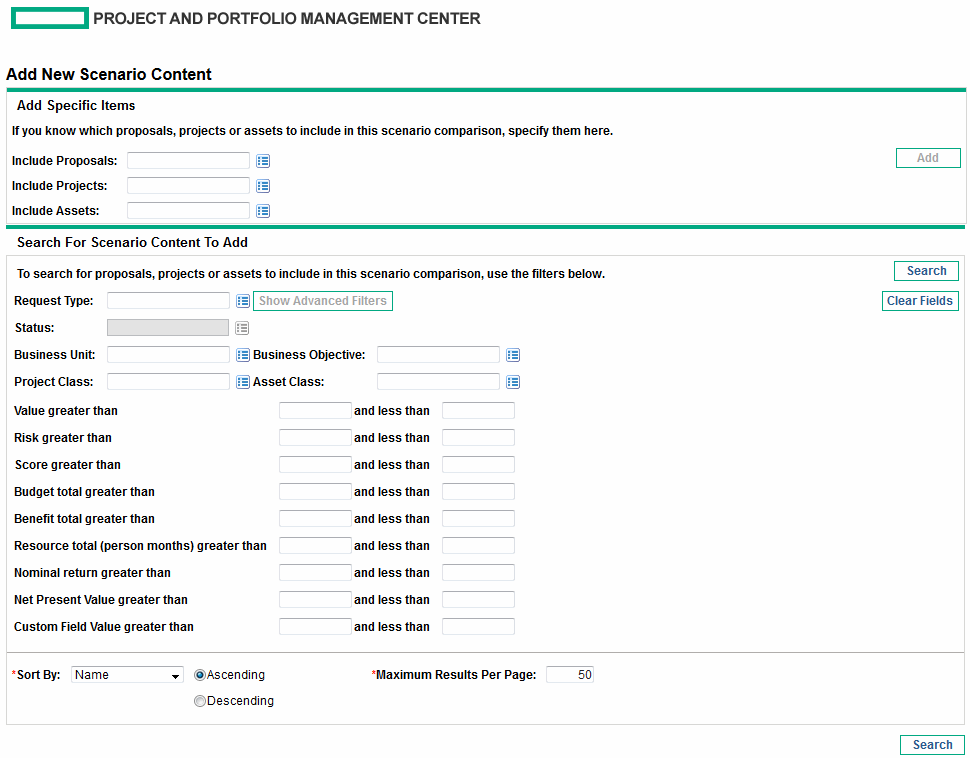Adding Lifecycle Entities to a Scenario Comparison and to its Scenarios
The Scenario Content section of the Scenario Comparison page lists all of the lifecycle entities currently in the scenario comparison. To add other lifecycle entities to the Scenario Content section:
-
Open the scenario comparison you want to change. See Listing and Viewing Scenario Comparisons.
-
 At the top right of the Scenario Content section, click Add Content.
At the top right of the Scenario Content section, click Add Content.
The Add New Scenario Content window opens, with the following two sections:
-
 Add specific proposals, projects, and/or assets by name to the scenario comparison.
Add specific proposals, projects, and/or assets by name to the scenario comparison.
-
In the Add Specific Items section of the scenario comparison, use the autocompletes for the Include Proposals, Include Projects, and Include Assets fields to select the specific lifecycle entities to be added.
-
Click Add.
The selected entities that are not already in the scenario comparison are added to the Scenario Content section of the scenario comparison.
-
Click Save to save your changes to the scenario comparison.
If you need to search for entities that meet specific filter criteria, continue to step 4. Otherwise, skip to step 5.
-
-
 Search for entities that meet specific filter criteria.
Search for entities that meet specific filter criteria.
-
Complete the fields in the Search For Scenario Content To Add section of the scenario comparison as needed.
If you select one or more request types using the autocomplete for the Request Type field, the Show Advanced Filters button becomes enabled. See step b for information about using advanced filters.
If you select one request type using the autocomplete for the Request Type field, the autocomplete for the Status field becomes enabled.
See Determining Value and Risk Ratings for definitions of the Value (Value Rating), Risk (Risk Rating), and Score (Total Score). You can specify a lower limit, an upper limit, or both.
Any upper or lower limits you specify for the budget, benefit, or resource "totals" are applied to the totals for each lifecycle entity across all of its time periods. The budget and the resource totals are calculated as described in Overview of the Scenario Comparison Page. The time range of the scenario comparison does not affect these filters.
The fields for specifying limits on Nominal Return, Net Present Value, and Custom Field Value are available only if the administrator has enabled their use in Portfolio Management.
-
The set of advanced filters varies from one request type to another. If you select multiple request types and click Show Advanced Filters, only the fields that are common to all the request types are displayed as advanced filters in the Search For Scenario Content To Add section of the Add New Scenario Content window.
To use advanced filters:
-
Specify at least one request type in the Request Type field.
-
Click Show Advanced Filters.
-
Specify the advanced filters of interest.
-
-
In the Sort By field at the bottom of the Add New Scenario Content window, specify the sort order to use for the lifecycle entities when they are listed, and whether they are to appear in ascending or descending order. Also specify the Maximum Results Per Page field.
-
In the Search for Scenario Content to Add section of the Add New Scenario Content window, click Search.
The lifecycle entities that meet your criteria and that are not yet in the scenario comparison are added to the Select Scenario Content To Add section in the Add New Scenario Content window.
-
If you used advanced filters and you want to hide them again, click Show Simple Filters.
-
In the list of entities in the Select Scenario Content To Add section, select the check boxes to the left of the entities to be added to the scenario comparison (or click Check All), and then click Add.
The Add New Scenario Content window closes and the lifecycle entities you selected are added to the Scenario Content section of the scenario comparison.
-
Click Save to save your scenario comparison changes.
-
-
To differentiate the scenarios to be compared in regard to the added lifecycle entities, deselect the check boxes in the scenario columns as desired.
-
When the scenario comparison is specified as you want, click Save.