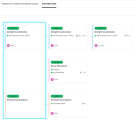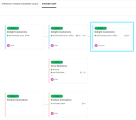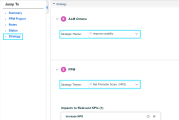Capture strategic alignment information
Portfolio managers define strategic themes at the portfolio level, and managers or submitters of portfolio
In this topic:
- Overview of strategic themes
- Define strategic themes
- Edit strategic themes
- View strategic themes
- Align portfolio contents with strategic themes
Overview of strategic themes
Strategic themes are the pillars that support the portfolio strategy. They are the main, high-level strategic focus areas of your organization. Strategic themes connect the evolving enterprise business strategy to the portfolio vision which is then inherited by the portfolio contents.
To use strategic themes, you must enable this feature by setting the ENABLE_STRATEGIC_THEMES parameter to true.
Note: The term "Strategic Themes" may have a different name in your organization, for example "Business Outcomes". This occurs if the PPM admin renames “Strategic Themes” by updating the validation "PFM - Strategic Themes Labels". Changes take effect on every PPM menu and label.
Define strategic themes
You can define your portfolio's strategic themes by aligning with a global or parent portfolio's strategic theme, or by creating new strategic themes within your portfolio.
To define strategic themes for a portfolio:
Prerequisite: The use of strategic theme is enabled (by setting the ENABLE_STRATEGIC_THEMES parameter to true).
- Open the portfolio Strategy tab.
-
Click Strategic Themes & Business Goals, and use the following options to add strategic themes to your portfolio.
If the portfolio has inherited strategic themes from its portfolio type, these strategic themes are listed in this page. For details, see Set strategic themes and business goals.
Option Description Add a global strategic theme To add a global strategic theme to your portfolio:
-
Click + > Add From > Global Strategic Themes.
-
All the active global strategic themes are listed for selection.
Use the Search box if you know the name of the strategic theme or you want to search for one or more strategic themes that have a particular phrase or fragment of text in its name.
- Select the target strategic themes and click Copy.
Add a parent portfolio's strategic theme Available only when your portfolio has a parent portfolio.
To add a parent portfolio's strategic theme to your portfolio:
-
Click + > Add From > Parent Portfolio's Strategic Themes.
-
All the active strategic themes that are currently used by the parent portfolio are listed for selection.
Use the Search box if you know the name of the strategic theme or you want to search for one or more strategic themes that have a particular phrase or fragment of text in its name.
- Select the check boxes of the target strategic themes.
-
If you want to include the associated business goals linked to the strategic themes, select the Add corresponding business goals check box.
- click Copy.
Add a new strategic theme in your portfolio
To create a new strategic theme:
-
Click + > Add New > Strategic Theme.
- Provide the name, status, owner, and description for the strategic theme.
-
To help distinguish the strategic themes from others, select a color.
-
Click Add to add the strategic theme, or Add & Another to continue adding another one.
- To adjust the ranking of a strategic theme, make sure the strategic themes are sorted by the ranking order, and then drag and drop the strategic theme to the target place.
-
To remove a strategic theme:
- In the strategic themes list, select the target strategic theme.
- Click the Delete button
 and then click Yes to confirm.
and then click Yes to confirm.
Edit strategic themes
You can edit a strategic theme to align it with a global or a parent portfolio's strategic theme.
To edit a strategic theme:
- Open a portfolio and go to the Strategy tab.
-
Click Strategic Themes & Business Goals and then click the target strategic theme link.
-
In the strategic theme details page, make the changes in the relevant fields and click Save.
To update the alignment of a strategic theme:
The Aligned Strategic Theme field in the strategic theme details page displays the current alignment of the strategic theme:
- If the strategic theme is copied from a global strategic theme or parent portfolio, this field lists the source strategic theme.
- If the strategic theme is specifically created for the current portfolio, this field is empty.
-
To align the strategic theme with a different theme, select the target strategic theme from the drop-down list. The available options depend on whether the current portfolio has a parent portfolio:
- If the current portfolio does not have a parent portfolio, all the active global strategic themes are listed.
- If the current portfolio has a parent portfolio, its parent portfolio's strategic themes are listed.
-
(Optional) Sync strategic theme from its source. When the strategic theme is out of sync with the source, the Sync from Source option becomes enabled.
When you click Sync from Source, the following happens:
- The current strategic theme is synchronized from the source.
- For the portfolio contents aligned with this strategic theme, the strategic theme are synchronized in the content details page.
-
(Optional) If a Not applicable message displays, it means the strategic theme is deleted from the source or the current portfolio is no longer the subportfolio of the source. You can click the link in the message to update the source of the strategic theme to "This portfolio".
-
Click Save.
View strategic themes
You can view strategic themes from either the strategic themes list, or the Strategy Map tab.
From Strategic themes list
The Strategy > Strategic Themes & Business Goals tab lists all the strategic themes of the current portfolio.
- If a strategic theme has business goals related to it, an Expand button
 appears before the strategic theme name. Click the button to view the related business goals, alongside the general information and performance of each business goal.
appears before the strategic theme name. Click the button to view the related business goals, alongside the general information and performance of each business goal. -
To view the details of a specific strategic theme, click the strategic theme name link to open its details page.
The strategic theme details page includes the following sections:
Section Description General Displays the general information of the strategic theme. Cost and Resource Distribution Displays the cost and resource distribution for the strategic theme. For details, see Drive strategic alignment.
Business Goals Lists the business goals that are related to the strategic theme, along with each business goal's summary information and performance. Aligned Portfolio Contents Lists initiatives that are directly aligned with the selected strategic theme, as well as indirect initiatives aligned with other strategic themes associated with the current strategic theme.
Clicking the initiative name link opens its details page. For details, see View strategic alignment.
The Strategy > Strategy Map tab displays each strategic theme as a card and shows the current portfolio's strategic alignment with the global strategic themes, its parent portfolio, and its sub portfolios.
-
To view the details of a specific strategic theme, click the strategic theme card.
Note: Only the current portfolio's strategic themes are clickable.
-
To view the source strategic themes from which the current portfolio's strategic themes are copied, refer to the left part in the Horizontal structure or the top part in the Vertical structure.
-
To view the strategic themes that are inherited by the immediate subportfolios, refer to the right part in the Horizontal structure or the bottom part in the Vertical structure.
If a strategic theme is inherited by sub portfolios of the second or lower levels, an Expand button
 appears on the strategic theme card. You can click the button to see the strategic themes that are inherited by sub portfolios of all levels.
appears on the strategic theme card. You can click the button to see the strategic themes that are inherited by sub portfolios of all levels. - If a strategic theme has business goals related to it, the business goals are indicated by the bullets. The bullet colors indicate the status of the business goal. When there are more than two business goals related to a strategic theme, an ellipsis appears.
Align portfolio contents with strategic themes
Once strategic themes are defined in the portfolio level, the Strategy section is available in the details page of the portfolio
If
To align a portfolio initiative with strategic themes:
- Locate the portfolio with whose strategic theme you want to align the initiative.
- In the Strategic Theme field, select one strategic theme for the portfolio initiative.
-
Repeat these steps if you want to align the initiative with another portfolio's strategic theme.
 See also:
See also: