Configuring View Access for Users
To configure a list of users who can view a scenario comparison:
-
Open the scenario comparison of interest. See Listing and Viewing Scenario Comparisons.
If you have permission to modify access to the scenario comparison, the More > Configure Access button at the top of the Scenario Comparison page is enabled.
-
Click More > Configure Access.
The Configure Access page for the selected scenario comparison opens. Users who are on the list in the View Access section on the left side of the window can view this scenario comparison.
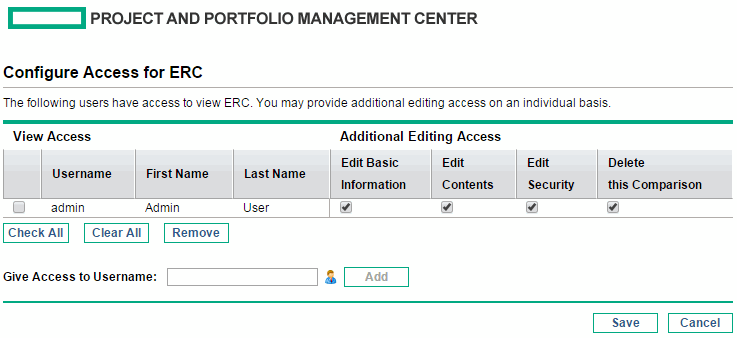
-
Add a user or group of users to the list.
-
Select a user or group of users from the Give Access to Username list. Use the icon to the right of the text box, and in the window that opens, click the names of the desired users in the Available column to move those names to the Selected column.
-
Click Add.
The users you added to the Configure Access page can view the scenario comparison.
-
-
Remove a user or group of users from the list so the user(s) no longer have view access to the scenario comparison:
-
Select the check boxes to the left of their names (or click Check All).
-
Click Remove.
-
-
On the Configure Access page, click Save.
To configure the editing capabilities of users on the list, see Configuring Edit Access for Existing Users.









