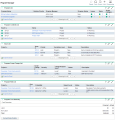Program Portlets
Program Management comes with a preconfigured Program Manager page. The Program Manager page can display one or multiple programs, depending on how you configure the portlets on the page. You can also configure multiple Program Manager pages to view multiple programs.
Add the Program Manager page to the PPM Dashboard
To add the preconfigured Program Manager page to your PPM Dashboard:
-
From the menu bar, select Dashboard >Personalize Dashboard.
-
Click Private pages in the area to the right of the menu bar.
-
Click the Add New icon.
-
Select Add Preconfigured Pages.
-
Select the Program Manager page and click OK.
The page is added to your PPM Dashboard.
-
Customize the Program Manager page and portlets as required.
The changes to your PPM Dashboard are automatically saved.
Portlets on the Program Manager page
This section provides description of the default portlets displayed on the Program Manager page. For information on how to personalize these portlets, see Use portlets.
Program List Portlet
The Program List portlet provides a high-level summary of the details for all programs in your system. It displays such general information as program priority, status and associated issues.
You can personalize this portlet so that it filters records based on program name or on a project-related criterion and so that users can focus on just the data relevant to them.

To display descriptions of all the filter fields that you can configure for the Program List portlet, in the upper-right corner of the portlet, click the help icon (![]() ).
).
Program Contents List Portlet
The Program Contents List portlet provides a view into all the projects associated with a program and their respective health indicators. This portlet can have multiple instances for viewing different programs and their associated projects. You can select which projects the portlet displays based on a number of specified criteria, including project name, status, and health.

To display descriptions of all the filter fields that you can configure for the Program Contents List portlet, in the upper-right corner of the portlet, click the help icon (![]() ).
).
Issue List Portlet
The Issue List portlet lists all the issues that are directly associated with a selected program. You can display multiple instances of this portlet on a page so that you can view several programs and their associated issues at the same time.
You can personalize the Issue List portlet to display issues based on specific criteria, including program status, priority, and escalation level. You can view information about an individual project by clicking its listing in the Project column.

To display descriptions of all the filter fields that you can configure for the Issue List portlet, in the upper-right corner of the portlet, click the help icon (![]() ).
).
Program Scope Change List Portlet
The Program Scope Change List portlet lists all the scope changes associated with a given program. You can display multiple instances of this portlet on a single page so that you can view several programs and their associated scope changes at the same time.
You can customize the Program Scope Change List portlet to display scope changes based on status, severity, or change request level. You can view information about an individual project by clicking its listing in the Project column.

To display descriptions of all the filter fields that you can configure for the Program Scope Change List portlet, in the upper-right corner of the portlet, click the help icon (![]() ).
).
Program Risk List Portlet
The Program Risk List portlet lists all of the risks associated with a selected program. You can display multiple instances of this portlet on a page so that you can view several programs and their associated risks at the same time.
You can personalize the Program Risk List portlet to display risks based on status, impact level, or probability.

To display descriptions of all the filter fields that you can configure for the Program Risk List portlet, in the upper-right corner of the portlet, click the help icon (![]() ).
).
Program Cost Summary Portlet
The Program Cost Summary portlet displays an overview of program cost health based on rolled-up costs of the content (proposals, projects, and assets) in the program. The displayed figures include breakdown of labor and non-labor costs, total expenses set against baseline, and forecast versus actual costs.
The Program Cost Summary portlet has just one filter field, which is Program Name.
Note: Financial Management must be enabled and financial summaries must be active in order for this portlet to display data. If a project's financial summary is not active, cost information from that project's work plan is used.

Click Earned Value Details to open the EV Analysis tab of the program. The EV Analysis tab allows you to compare cost data, such as SPI and CPI, across projects in the program. See Financial Management User’s Guide for more information about cost data and formulas.