Utilizing Resource User Data Fields for Resource Searching
Starting with version 9.11, PPM Center added 100 resource user data fields to extend the usability for resource entities. This enhancement utilizes these user data fields for resource searching, which enables you to specify the user data fields as search conditions when searching for resources.
Resource User Data
To make user data fields available for resource searching, the Display on Search and Filter option is added to the Attributes tab of a resource user data field in Workbench. See Figure 5-6. The Display on Search and Filter option in Workbench
Figure 5-6. The Display on Search and Filter option in Workbench
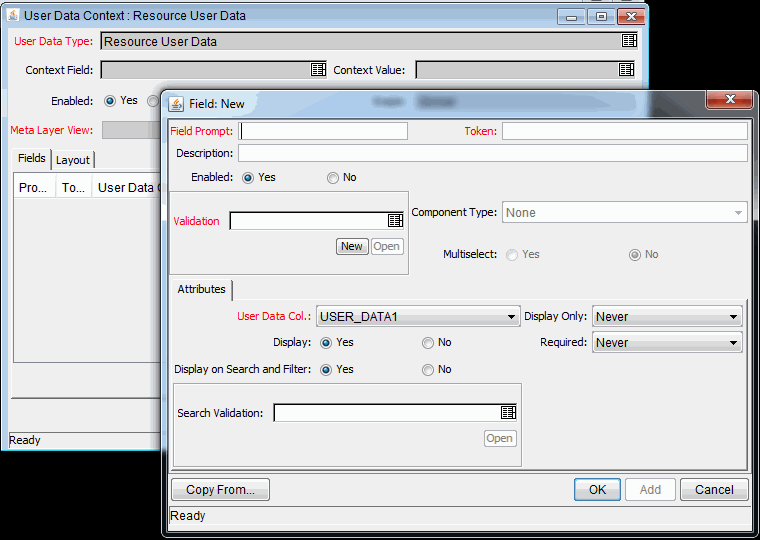
This option indicates whether or not the resource user data field is displayed in resource searching pages. If you set this option to Yes, the field is displayed in the following pages:
-
Modify Search Criteria page for the Resource Finder
-
Search Resources page
-
Search Resources Availability page
User data fields with the following component types have the Display on Search and Filter option:
-
Text Field
-
Text Area
-
Drop Down List
-
Radio Buttons (Yes / No)
-
Auto Complete List
-
Date Field
Fields with other component types, such as Link and Attachment, do not have the Display on Search and Filter option. Therefore, these fields cannot be displayed in resource searching pages.
If a user data field uses one of the component types mentioned in Table 5-6. Default component type switch, the field will be rendered differently a resource searching page (compared with how the field is rendered on the Details tab of the Modify Resource page). This is because the system performs a component type switch and adds values for these user data fields. Table 5-6. Default component type switch details the default component type switches and additional values.
Search Validation
For fields that use the component types mentioned in Table 5-6. Default component type switch, you can customize the validations (the component type, and possible field values) that the fields use in resource searching pages by configuring the Search Validation field in Workbench.
For example, field A is an auto complete list that contains three values (average, good, excellent). You can configure the Search Validation field to make it only contain two values (good, excellent) in resource searching pages.
Note: The Search Validation field does not take effect if the Display on Search and Filter option is set to No.
Retrieving Values from Position User Data Fields
You may create staffing profile position user data fields in Workbench, and specify position user data fields on the Details tab of a position page. To simplify your resource searching, a resource user data field will retrieve the value from a position user data field if the resource user data field uses the same token and component type with the position user data field. In this case, the resource user data field is automatically populated with the position user data value when you open a resource searching page.
Note: You can update or remove the value if the populated value does not fit your search criteria.









