Editing, Closing, and Deleting Existing Work Allocations
You can edit, close, and delete work allocations, as follows:
Note: To close or delete work allocations you did not create, you must have the Time Mgmt: Edit All Work Allocations access grant.
-
Log on to PPM.
-
 From the menu bar, select Open > Time Management > Allocations > Search Allocations.
From the menu bar, select Open > Time Management > Allocations > Search Allocations.
The Search Work Allocations page appears.
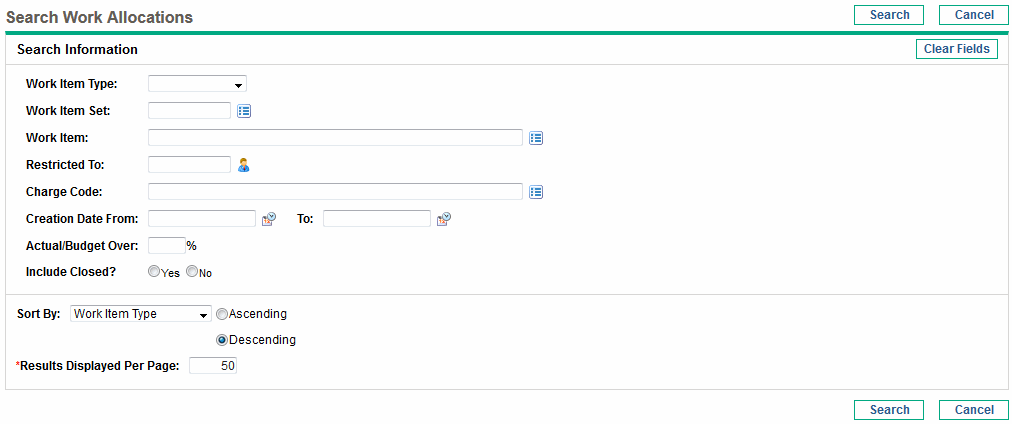
-
 In the Search Work Allocations page, provide search and sort criteria.
In the Search Work Allocations page, provide search and sort criteria.
Field Name (*Required)
Description
Search criteria
Work Item Type
Limits the search to work allocations for a single type of work item.
Work Item Set
Limits the search to work allocations for a specific work item set.
Work Item
Limits the search to work allocations for a specific work item. This will return a single work allocation at most.
Restricted To
Limits the search to work allocations that have been restricted to a specific resource.
Charge Code
Limits the search to work allocations that have been linked to a specific charge code.
Creation Date From
and
To
Limits the search to work allocations created within a specific date range.
Actual/Budget Over
Limits the search to work allocations for which the ratio of actual hours to current budgeted hours is greater than the percentage you specify.
Include Closed
Option to include closed work allocations in the search.
Sort criteria
Sort By
Parameter to use to sort the search results. The options are as follows:
-
Work Item Type
-
Work Item Set
-
Work Item
-
Original Budget (Hrs)
-
Current Budget (Hrs)
Ascending or Descending
Displays the results in ascending or descending order.
*Maximum Lines Displayed
Maximum number of results to display on a page.
-
-
 Click Search.
Click Search.
Work allocations matching the search criteria are displayed on the Work Allocation Search Results page. The column headings include the Sort By options.
-
 Edit, delete, or close work allocations.
Edit, delete, or close work allocations.
Note: Do not attempt to perform any combination of the following operations at the same time.
-
To edit work allocations, select the check boxes in the left-most column for one or more work allocations (if you want to update all of the displayed work allocations, click Check All), then click Edit.
The Edit Work Allocations page appears. Edit the page as desired and click Done. For information about the fields, see Creating Work Allocations.
-
To delete work allocations, select the ones to delete using the check boxes in the Delete column, then click Delete. Work allocations that have time logged against them are shown as In use and cannot be deleted.
-
To close work allocations, select the ones to close using the check boxes in the Close column, then click Close.
-
-
On the Work Allocation Search Results page, click Done.









