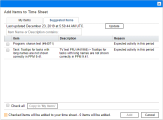Use the Suggested Items List
The Suggested Items list help you easily locate the work items that should probably be on your time sheet, so that you do not need to search for them.
What's included in the Suggested Items list
In general, the Suggested Items list include the following items:
-
Items that are both assigned to you and which you are scheduled to work on during the current time period.
-
Items that were on your previous time sheet and are still open.
Time Management automatically generates the Suggested Items list and presents it on the Suggested Items tab. You cannot revise the Suggested Items list.
The date and time when the Suggested Items list was most recently updated is shown at the top of the Suggested Items tab. If you want to ensure that the Suggested Items list is up to date, click Update.
In addition to the Item and Description columns, the Suggested Items list includes a Reason column that indicates why the item was included in the list.
Items that meet the following requirements are listed in the Suggested Items list:
| Item | Requirements |
|---|---|
| Program |
|
| Project |
|
| Summary task |
|
| Task |
|
| Request |
For more information, see the Demand Management Configuration Guide. |
Add items from the Suggested Items List to a time sheet
You can add items to a time sheet from the Suggested Items list.
To add items from the Suggested Items list to a time sheet:
-
On the time sheet, click the Add Items button and then click Add from My Items / Suggested Items.
The Add Items to Time Sheet window opens to the My Items tab.
-
Click the Suggested Items tab.
-
Select the check boxes next to the items you want to add to the time sheet, or select the Check all check box.
You can use the Item Name or Description contains field to quickly locate an item. Enter a keyword in the field, and the items that contain the keyword in their names or descriptions are displayed. The search keyword is case-sensitive.
-
Click Add.
The selected items are added to the time sheet. They remain in the Suggested Items list.
-
For more information about items you have added to the time sheet and to add other items, see Manage work items in a time sheet.
Add items from the Suggested Items list to the My Items list
The My Items list is a list of items that you create and maintain for your convenience on the My Items tab. Unless you delete them, items in the My Items list remain available to add to all subsequent time sheets. For more information, see Use the My Items list.
To add items from the Suggested Items list to the My Items list:
-
On the time sheet, click Add Items and then click Add from My Items / Suggested Items.
The Add Items to Time Sheet window opens to the My Items tab.
-
Click the Suggested Items tab.
-
Select the check boxes next to the items you want to copy to the My Items list, or select the Check all check box.
You can use the Item Name or Description contains field to quickly locate an item. Enter a keyword in the field, and the items that contain the keyword in their names or descriptions are displayed. The search keyword is case-sensitive.
-
Click Copy to 'My Items'.
The items are copied to the My Items list. They remain in the Suggested Items list.
 See also:
See also: