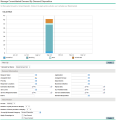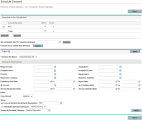IT Demand Management pages
The IT Demand Management solution provides specific demand task-oriented pages to manage your IT demand. You can use the Demand Management menu to access these task-oriented pages.
Note: Menu items in the Administration menu should be used only by advanced users and application administrators.
Manage Consolidated Demand page
The Manage Consolidated Demand page provides a graphical view of your IT demand by effort (see Figure 2-1 below, where demand is grouped by its disposition). You can click a segment of a bar on the bar chart to schedule that IT demand. You can also use this page to graphically analyze your IT demand by selecting the demand set, desired filters, and a time frame, and then specifying a grouping.
To open the Manage Consolidated Demand page:
- From the main menu, select Demand Management > Manage Consolidated Demand.
You can configure the Manage Consolidated Demand page to display a range of data related to IT demand. You can use the Filter By parameters to display a smaller, more focused set of items. You can specify the Group By Demand Category field to organize the display of IT demand, for example by assigned user or by department.
Note: Changes to the Manage Consolidate Demand page are not exported to the Consolidated Demand portlet.
Schedule Demand page
The Schedule Demand page is used to schedule or reject IT demand. You can access this page by clicking a segment of a bar on the bar chart on the Manage Consolidated Demand page, or by selecting Demand Management > Schedule Demand from the main menu. Enter any desired filter criteria to display a smaller, more focused list. You can also specify the Group By Demand Category field, which organizes the list by the selected demand category.
For example, if you click the New segment of the stacked bar for Sep 12 in Figure 2-1 (see the chart legend on the Manage Consolidated Demand page), the Schedule Demand page shown in the figure below appears and you can schedule that demand.
Analyze Demand by Category page
The Analyze Demand by Category page provides a graphical view of the IT demand in terms of the number of requests. You can access this page by selecting Demand Management > Analyze Demand by Category from the main menu. You can view the IT demand associated with a different demand set by changing the Demand Set Name field. Enter any desired filter criteria to display a smaller, more focused, number of items. You can also specify the Group By Demand Category field, which organizes the graphical display by the selected demand category, and then click Apply.
The figure below shows an example Analyze Demand by Category page with results grouped by demand disposition.