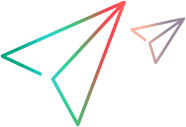Integrate an external web server with a PPM Server
To integrate an external Web server with the PPM Server, perform the following tasks:
-
Stop the PPM Server.
For information about how to do this, see Start and stop the PPM Server on a single-server system.
-
Set the server configuration parameter values.
-
Validate the integration.
The following sections provide the steps you use to set the server.conf parameters and verify the integration.
Set the external web port
-
Back up the
<PPM_Home>/server.conffile.Caution: Because the backups you create contain sensitive information such as cryptographic keys and payload data, it is strongly recommended that you protect the backups themselves. Oracle Advanced Security provides transparent data encryption of data stored in the database, the encryption of disk-based backups of the database, and network encryption for data traveling across the network between the database and client or mid-tier applications. It also provides a suite of strong authentication services to Oracle Database.
To use Enterprise User Security in Oracle Database Enterprise Edition, you must license Oracle Internet Directory (OID). If you need to use stronger authentication alternatives for enterprise user security, you must license Oracle Advanced Security and the Oracle Internet Directory (OID). For more information, see the release notes for your Oracle software
-
Open the
server.conffile in a text editor. -
Add
com.kintana.core.server.EXTERNAL_WEB_PORT,and set it to the port number in theworkers.propertiesfile. -
Change
BASE_URLto the base URL of the external Web server.Note: If your external Web server or hardware load balancer uses Secure Sockets Layer (SSL), you must change the BASE_URL parameter value to
https://<Web_Server>.By default, the HTTPS runs on port 443 on the Web server. If you use a port other than 443, you must specify that port number in the BASE_URL (
https://<Web_Server>:<Web_Server_Port>). -
Save and close the
server.conffile. -
Run the
kUpdateHtml.shscript.
For more information about the BASE_URL parameter, see OpenText PPM Configuration parameters. For more information about the kUpdateHtml.sh script, see kUpdateHtml.sh.
Verify the integration
To verify the integration between the external Web server and the PPM Server:
-
Start the external web server and check for errors.
-
Start the PPM Server and check for errors.
-
In a supported browser, open the page
<Host>:<Port>/itg/dashboard/app/portal/PageView.jsp.(You must use the complete path. Specifying only<Host>:<Port>/itgdoes not work.)Note: For information about how to start the PPM Server, see Start and stop the PPM Server on a single-server system. For information about supported browsers, see the System Requirements and Compatibility Matrix.
Troubleshoot external web server configuration
If HTTP errors occur when you try to log on to OpenText PPM, do the following:
-
Gather
DEBUGlevel logging information for the Web server. -
Gather
DEBUGlevel mod_jk logs. -
Check to make sure that Tomcat connector the plug-in is being loaded:
-
Review the plug-in log file.
-
Review the operating system logs (for example, Event Viewer on Windows systems).
-
Enable debug level logging for the plug-in.
-
-
If plug-in logs are not generated, check to make sure that the HTTP listener (SSL) port is configured correctly. (You can check this configuration from the Administration Console.)
-
Review OpenText PPM logs to see if the PPM Server is receiving requests.
-
(Sun Java System Web Server only) Check to make sure that Java is disabled in the Sun Java System Web Server console.
Note: By default, Sun Java System Web Server is configured to process JSP files. Because of this, HTTP requests are not redirected to OpenText PPM.
-
If OpenText PPM does not receive requests from the Web server, try to access OpenText PPM directly using the HTTP port to isolate the issue. (The HTTP port number is the value assigned to the
HTTP_PORTparameter in theserver.conffile.)
Troubleshooting: Exporting PPM Dashboard Pages in PDF Format
If, after you integrate an external Web server with your OpenText PPM instance, you find that you cannot export PPM Dashboard pages in PDF format, do the following:
-
From the OpenText PPM standard interface, open the Administration Console.
-
Specify values for the following PPM Dashboard-related parameters:
-
dashboard.Non-SSL-Port -
dashboard.PDF-URL
The
dashboard.Non-SSL-Portparameter specifies non-SSL port number for the PPM Dashboard to use. Thedashboard.PDF-URLparameter specifies the PPM Dashboard URL for PDF files. (You can configure this as localhost.)Note: For information about how to open the Administration Console, see Open Administration Console.
For information about how to set parameter values in the Administration Console, see Modify parameters.
For information about dashboard configuration parameters, see Server configuration parameters related to PPM Dashboard.
For information about how to add a server configuration parameter to your OpenText PPM instance, see Modify server configuration parameters not listed in the server.conf file .
-