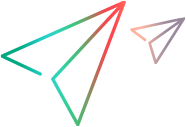APM components
The standard user interface for APM is a collection of specialized Web pages in PPM with components that offer you a customized view into APM. You use these Web pages to perform the tasks that you are responsible for as a user—tasks such as creating and searching for entities and responding to surveys or requests for information about applications. You use the PPM Dashboard, another Web page, to view portlets.
Note: If you have a pop-up blocker or download blocker active on your Web browser, you might have difficulties using the Web pages.
APM components available for users include the following:
-
APM–specific pages that you access from the following main menu items:
- Application Portfolio Management > Create Entities. Opens the Create New Entity page, where you can create APM entities of all types.
- Application Portfolio Management > Search Entities. Opens the Search Entities page, where you can search for and open APM entities of all types.
For more information, see Manage application entities.
-
PPM Dashboard pages and portlets that contain information of value to a user. For more information, see Manage PPM Dashboard and portlets, and PPM Dashboard Pages and Portlets.
-
The Browse Entities page—the preliminary page in the Request Browser from which you can group entities for data analysis. You access the Browse Entities page from Open > Application Portfolio > Analyze > Groups > Group Entities. For information about using the Request Browser and browse entities page, see the Application Portfolio Management Analyst's Guide and the Demand Management User Guide.
For descriptions of the components and features of the standard PPM interface, and instructions for changing your password, resetting the display of warning messages, and configuring other interface settings, see Set your personal preferences.