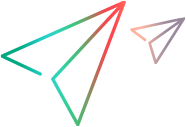Validate the integration is working
To validate whether the integration is working:
-
Log on to Service Manager via the Service Manager thick client or the Service Manager URL. (You may need Service Manager App owner or TSC to help with this.)
- On Service Manager side, create a Change Request using the integration Service Manager user ID, for example,
SM_PPM_INT. -
Wait about 5 minutes.
- On Service Manager side, create a Change Request using the integration Service Manager user ID, for example,
-
Log on to OpenText PPM on a different browser.
- On OpenText PPM side, search for change request of the ALM - Request for Change (RFC) request type.
-
If the Service Manager=>OpenText PPM direction works, you should see the corresponding OpenText PPM RFC request.
-
Populate the required fields on the above RFC request and click Submit.
-
Wait about 10 minutes.
-
From the Service Manager client,
-
If the OpenText PPM=>Service Manager direction works, you should see the following field/values that are mapped by default in the
c:\ppm\conf\sdi\ppm-sm-adapter.ext\convertRequest.jsfile.By default, these fields are not visible on the Service Manager request page. So, you may need to make the fields visible or login to the DB schema and look for them.
-
PPMURL — http://localhost:8080/itg/web/knta/crt/RequestDetail.jsp?REQUEST.jsp
-
REQMODDATE — Today's date
-
There may be other custom mappings defined in that file as well.
-
-
Alternatively, you can use SQL client to check the Service Manager DB schema.
-