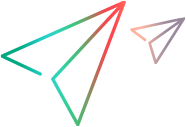Check Service Manager Global Time Zone Setting
-
Check Time Zone and Format settings in Service Manager application.
-
Log on to the Service Manager thick client.
-
Select Menu Navigationb > System Administration > Base System Configuration > Miscellaneous > System Information Record.
-
Click the Date Info tab.
-
Check the values for the Time Zone and Format fields.
-
-
In the DB, look at the corresponding time zone file to see the offset and switchover date.
-
Type
dbin the Service Manager thick client command line and press Enter.The Database Manager screen opens.
-
Select tzfile from the Table drop-down list and click Search.
-
Double click the correct time zone file. For example, US/Pacific.
-
Check the offset and switchover date.
-