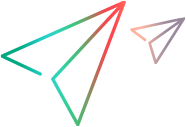Manage scenarios
After setting up your scenario and before implementation, you can perform various actions during the planning stage, including syncing portfolio updates to the scenario, taking a snapshot, exporting and sharing the scenario, assigning statues to represent different planning phases, and locking scenarios to prevent unintended changes. This topic describes how to perform these actions.
Sync portfolio updates to scenarios
When a scenario is created for a portfolio, the portfolio may continue to evolve. By default, updates to the portfolio are automatically synced to its scenarios.
Portfolio updates that are synced
The following portfolio updates are synced to associated scenarios. Updates not listed below are not synced.
| Type | Synced updates | Updates not synced |
|---|---|---|
| Content addition and removal |
|
Addition, removal, or modifications of assets in a portfolio (assets are currently not supported in scenarios) |
| Updates to existing content |
|
|
- Addition and removal of portfolio items
- Strategic themes changes of a portfolio item
- KPI impact value updates for a portfolio item
Note: The following portfolio updates are not synced:
-
Modifications in portfolio budget
-
Field value changes of portfolio item
You can choose to automatically or manually sync portfolio updates to its scenarios.
To automatically sync portfolio updates to its scenarios:
-
On the Scenario Details page, click the Portfolio Change Notification button
 .
. -
In the Portfolio Changes dialog box, turn on the Auto apply changes toggle.
Portfolio updates are automatically synced to the associated scenario.
Note: When a scenario is locked, portfolio updates made after that are not synced. For details, see Lock a scenario.
-
To view which changes are synced to the scenario, click the History tab in the Portfolio Changes dialog box.
To manually sync portfolio updates to its scenarios:
-
In the Portfolio Changes dialog box, turn off the Auto apply changes toggle to enable manual sync.
When manual sync is enabled for a scenario:
-
Portfolio updates are not synced to the scenario unless manually synced. When there are portfolio updates available, a dot appears next to the Portfolio Change Notification button
 .
. -
Copying a scenario with manual sync enabled will include the latest portfolio updates and these updates are not recorded in the Portfolio Change Notification pane of the copied scenario.
-
When comparing with a scenario with manual sync enabled, the latest portfolio updates are included for comparison.
-
-
Open the Portfolio Changes dialogue box, click the Pending changes tab to review the updates.
- For each update, click View details for more information.
- Select the Group by Entities checkbox to organize updates by entity.
-
To apply the updates, do one of the following:
-
Click Apply all changes in the Portfolio Changes dialogue box.
-
Click the Reload button on the scenario details page.
When applied, the updates listed in Portfolio updates that are synced are reflected in the scenario.
-
Save a scenario copy
Save a copy of a scenario, including its content, scheduling, and capacity planning, by taking a snapshot or exporting it as an image.
To take snapshots of a scenario:
-
On the scenario details page, click Take Snapshot.
-
In the Create Snapshot page, provide a name for the snapshot.
-
Click Done.
The snapshot preserves a copy of the scenario. You can compare a snapshot with other snapshots or scenarios to see the impact of different invest plans so as to determine an optimal scenario. For details, see Compare scenarios.
To export a scenario:
On the scenario details page , click Export.
The entire content and graphs present within the scenario are exported to the image file.
- Note:
- The export to image function is not supported on Safari because the component used to export the scenario to image is unsupported on Safari.
- Excessive content and graphs in a scenario may cause export failure on the Firefox browser.
Share a scenario
Share a what-if scenario with others for comparison and collaboration.
To share a scenario:
-
On the scenario details page, click Share.
When sharing a scenario, the following are shared:
- Current content, scheduling, and capacity planning of the scenario.
- Your personalized settings, including layout template, time range, displayed columns, filters, and whether dependencies are displayed.
-
In the Share dialog box, click Copy link. A link to the scenario is copied to your clipboard.
-
Share the link with others.
To view the scenario you shared, users should have view access to the target portfolio of the scenario.
If you edit the scenario after sharing it, the updates are not reflected in the shared version. Share the scenario again to inform others of your updates.
Set a status for a scenario
Set a status for your scenario to track its progress or indicate its current stage in the decision-making process.
To set a status for a scenario:
-
On the scenario details page, in the Status field, choose the appropriate status from the available options.
The options are configured by your admin using the WIA - Scenario Status validation. For details, see Define scenario statuses.
- Click Save to apply the status.
Lock a scenario
After a scenario is finalized or approved, you can lock it to prevent unintended changes.
Prerequisites:
- To lock a scenario, you must have the Lock All Scenarios access grant.
- To unlock a scenario, you must have the Unlock All Locked Scenarios access grant.
To lock a scenario:
-
From the What-if Analysis page, select the scenario you want to lock.
-
Click the Lock button
 and then click Yes to confirm.
and then click Yes to confirm. When a scenario is locked:
-
It can be viewed, exported, or compared, but cannot be edited.
-
Updates in the associated portfolio are not synced to the scenario.
If you have the Reload All Locked Scenarios access grant, you can sync the latest portfolio changes by clicking Reload in the scenario details.
-
To unlock a scenario:
From the scenario details page, click the Unlock button  .
.