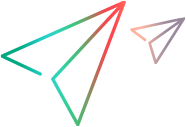Browse the menu
This section provides details on how to browse the menu for target pages.
Main menu and administration menu
The following menus are available:
| Menu | Description |
|---|---|
|
Main menu |
Available to all users. It provides access to your target pages for running day-to-day activities, such as managing requests and submitting time sheets. Main menu items can be positioned at the left or top of the screen. For details, see Main menu styles. |
|
Administration menu |
Available only to users with the admin or configuration role and requires specific access grants. It provides options for managing system settings, user roles, access control, and other administrative tasks. You can access the admin menu by clicking the Administration button |
Menu items in both menus are categorized by modules, for example, Project Management and Demand Management.
Main menu styles
You can navigate the main menu using the either of the following styles:
-
SideNav (default): Menu items are positioned on the left side of the screen.
-
Classic (available for 25.2 and later): Menu items are positioned at the top of the screen.
Both styles use the same structure but differ in positioning. You configure the menu style in the menu layout settings on the Theme Customization page. For details, see Select a menu style.
Note: You can use top navigation to navigate the main menu by turning off the SideNav Menu feature toggle. However, we recommend that you use not use top navigation as it will be deprecated in a future version.
 See also:
See also:






 in the masthead.
in the masthead.