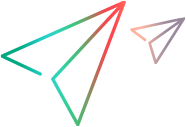Work with tables in requests
This topic provides details on working with tables in requests.
Import data from Excel to the table
If you want to edit multiple cells in the table component, you can edit them in Microsoft Excel and then import to the table component from Excel.
Prerequisite:
The Enable Import from Excel check box for the table component is checked in PPM Workbench. See Configure table component.
To import table component from Excel:
-
Turn on the Edit Mode toggle to enable the Edit mode.
The Export to Excel and Import from Excel buttons become available.

Note: The button icons may vary between versions.
- Click the Export to Excel button
 to export the table component to an Excel file.
to export the table component to an Excel file. -
In the downloaded file, make necessary changes.
You can also add or delete lines in the downloaded file.
- Note:
- If the table component has the multi-select auto-complete-list field component type, when exported to Excel, this field is displayed as a drop-down-list field (that is because Excel does not support multi-select in drop-down-list). If this field has more than one value, you need to enter all the values (separated by semicolons) and ignore any Excel warnings about incorrect content.
- When exporting the table component to Excel, for the drop-down list to work properly in the exported Excel, the total length of all the labels in the list (plus one character per value) cannot exceed 255 characters.
- If the table component contains attachments, after exported to Excel, the Attachment column in the Excel file displays the attachment names linked to the attachments in the instance.
-
Go back to the table component, click the Import from Excel button
 and select the target Excel file. The table component is updated with the data in the Excel file.
and select the target Excel file. The table component is updated with the data in the Excel file.- Note:
- When you import table component from Excel, any rules defined for the table component are ignored.
- If the table component has the Radio buttons field component type, when imported from Excel, the values displayed in these fields are updated from "Y/N" to "Yes/No".
- Attachments cannot be imported from Excel. You need to add the attachments in the table component.
Grid view
The Grid View of the table enables you to filter, sort, group, and pivot the data in the table.
Note: The Grid View of the table is read-only. To edit an item:
- For 25.2 and later, click Edit Mode, you are redirected to the Table View and the table is enabled for editing.
- For 25.1 and earlier, in the Seq column, click the link of the target item. This opens the item in the View mode. Click the Edit button to edit the item.
To use Grid View:
-
Prerequisite: Make sure the Table Component Grid View feature toggle is turned on. For details, see Use feature toggles to turn on/off features.
-
Click the Switch to Grid View button
 in the table component.
in the table component. Note: The button name may vary between versions.
For details of using grid view, see Grid view.
 See also:
See also: