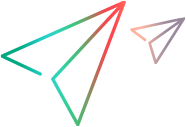Create a work plan
- Open the project.
-
In the Summary tab, the Work Plan portlet, click one of the following links.
Create blank work plan
A work plan is created with a root task having the same name as the project.
Create work plan from a template
- Select a template.
-
Click Create.
If your administrator has set the
ENABLE_WORKPLAN_TAILOR_FROM_WORKPLAN_TEMPLATEparameter totrue, the template opens to allow you to choose which tasks in the template are to be imported to the work plan.
Create work plan from another project
- Select a project.
-
Select the information of the selected project work plan to be copied.
- If Schedule is not copied, the schedule start date of the new work plan is defaulted to the new project's start date.
- If Notes are copied, the original date and time stamp are preserved.
- If Resource Assignments are copied, only resources from the selected project that are part of the current project's resource pool are copied.
The following information is automatically processed from the existing project. You cannot change how this information is processed.
Information
How Processed
Actuals
Never copied
Internal predecessors
Always copied
Microsoft Project link
Always removed at the task level
Required task flag
Always copied
Roles and activities
Copied if these fields are enabled in the project settings
Schedule duration, effort, and effort mode
Always copied
Skill proficiencies
Always copied
Summary task owner
Copied if the summary task owner from the existing project is a summary task owner in the new project
Tasks (non-root)
Always set to Ready or Pending (including tasks that were cancelled in the existing work plan)
Work plan status
Always set to In planning for the new project
- Click Create.
Create work plan from <template_name> template
This link is only available when you enforce a default work plan template for the project in the project settings. See Work Plan Policy.
 Next steps:
Next steps: