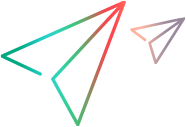Execute a project
Once a project starts, team member start to work on their assigned tasks and project managers monitor the project process and performance until it is completed.
Start a project
After you finish planning a project, you start it with changing the work plan status to Active and starting running the project workflow.
To activate the project work plan
- Open the project work plan.
- Double-click the work plan root task.
-
Select Active in the Status field.
Work plan statuses
Status
Description
In Planning
- All work plans start in this status. This status allows a project manager to develop and manipulate the work plan without having to notify participants or stakeholders.
- Work plans and their tasks are not shown in the My Tasks portlet or the PPM Dashboard.
- Notifications are not sent and exceptions are not triggered.
Active
- This is the status of a work plan that is ready to be executed and is being actively managed.
- Work plans and their tasks can be seen in My Tasks and in the PPM Dashboard.
- Notifications are sent and exceptions are triggered.
On Hold
- This status is used when a portion of an active work plan needs to be withheld from execution, perhaps because it needs replanning or because work is being temporarily suspended while a review takes place. It is possible to put an entire work plan in this status.
- Notifications are not sent and exceptions are not triggered.
Complete
- This is the status of a work plan that has been worked to completion. Tasks cannot be added to a section that is completed.
- Work plans and their tasks can be seen in the PPM Dashboard but not in My Tasks.
- Notifications are not sent and exceptions are not triggered.
Cancelled
- This status is used to indicate that the work plan is cancelled.
- Work plans and their tasks can be seen in the PPM Dashboard but not in the My Tasks portlet.
- Notifications are not sent and exceptions are not triggered.
-
Click Save.
The status of all the summary tasks changes to Active too.
To start running project workflow
-
Open the project and go to the Details tab.
The toolbar contains the workflow action buttons that you have permission to perform.
The buttons vary depending on the project workflow, which is the workflow associated with the project process request type. See Request Types Policy.
-
Click the button to launch the project.
The project status is changed accordingly. Project status is the status of the workflow step where the project has arrived.
Create a work plan baseline
A baseline is a snapshot of the work plan at the time you create the baseline. You use baselines to continuously monitor the health of your project in terms of schedule and cost by comparing the current work plan to a baseline.
You can create as many baselines as necessary throughout the project.
To create a work plan baseline:
-
Prerequisite:
- You must have the Project Management license.
- You are the project manager.
- You must have the Manage Work Plan Baselines access grant.
- In the Project Overview page > Summary tab > Work Plan portlet, click View Baselines.
- Click Create Baseline.
- Give the baseline a name and description, and click Create.
Alternatively, you can click Actions > Create a Baseline in a work plan view other than the Quick view.
What you can do with baselines
You can do the following in the Baselines for <project> page.
| Action | Details |
|---|---|
| View baseline details |
Click the link of a baseline to see its details. In the baseline details page:
|
| Change baseline properties |
Click the edit icon in the baseline line to change the baseline name and description. |
| Compare baselines | You can compare a baseline to another baseline, or to the current work plan by clicking Compare Baseline. |
| Specify active baselines | Select the option next to the baseline you want to set as active for the project. |
| View active baseline data in the current work plan |
You can view active baseline data in the work plan by adding baseline-specific columns to the work plan:
|
| Delete baselines |
Click the Delete button next to a baseline you want to delete. |
Monitor project performance
When a project is started and project team members are working on their own tasks, you, as a project manager can monitor the project performance from various aspects.
- View project cost
- View exceptions and warnings
- Track or edit the project health
- View project milestones and critical path
- Log and view issues, risks, and scope changes
- Edit task details
 See also:
See also: