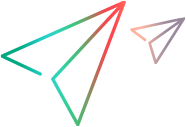Share a team
You can share your team or specific team members with specific projects, project types, or users (normally project managers). Project managers can then directly assign these shared members to their staffing profiles, even if they are not the managers of these resources.
Note: This is a Beta feature.
Prerequisite
To share a team or specific team members, you must meet the following requirements:
- You are the team manager.
- Your administrator turns on the Team Sharing feature toggle to enable the Team Sharing tab.
Share a team
Share an entire team or specific team members with specified projects, project types, or project managers.
To share an entire team or specific team members:
-
Open the team to share.
-
Click the Team Sharing tab.
-
To share the entire team, click Share > Team.
-
To share specific team members, click Share > Team Members and specify members in the Members field.
-
In the Share Team or Share Team Members dialog box, specify sharing options:
-
(Available for 25.2 and later) To share with all the projects, users (usually project managers), and project types in the system, select the Share with all option. Any project manager can assign any shared team or team members to the project staffing profiles.
-
To share with specific projects, users, or project types, select Share with and specify the projects, users, and project types in the following fields:
- Projects: Select specific projects. Managers of these projects can directly assign any members from the shared team or the specified members to the project staffing profiles.
- Users: Select specific users, usually project managers. These project managers can assign any members from the shared team or the specified members to the staffing profiles of the projects they manage.
- Project Types: Select specific project types. Managers of projects using these types can assign any members from the shared team or the specified members to the project staffing profiles.
-
-
Click OK.
The shared team or team members can then be directly assigned to the staffing profiles of the corresponding projects. For details, see Assign shared resources to a project staffing profile.
Stop sharing a team
You can stop sharing a team or team member.
To stop sharing a team or team member:
-
Open the target team and click the Team Sharing tab.
-
Locate the target sharing details and click the Stop Sharing button in the Shared Resource column.
Tip: To see which team members are shared with which projects, you can group by the sharing details by resources or projects.
 See also:
See also: