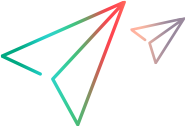Use webhooks for request integration
Using request type webhooks, you can enable PPM to immediately notify an external application when a request is created, updated, or deleted.
Overview
You configure a webhook for a specific request type, define the event that triggers the webhook notification, and associate it with the appropriate webhook endpoint. When the specified event occurs to requests of that request type, PPM can send an HTTP request to the registered webhook URL, including the request ID. This instant notification facilitates real-time data transfer, eliminating the need for continuous polling.
Set up webhooks for request types
You can set up multiple webhooks for one request type, for different triggering events, or for integration with different applications.
To set up webhooks for a request type:
-
Click the Administration button
 in the masthead.
in the masthead. -
From the Administration menu, click Demand Management > Manage Request Types.
-
From the Manage Request Types page, select the request type for which you want to set up the webhook.
To quickly locate the target request type, in the Search box, type a keyword. Request types whose name or description contains the keyword are displayed.
-
To add a new webhook, in the Request Type Setting page, the Webhooks section, click Add.
-
In the Add a New Webhook window, complete the following fields:
Field Description Description Provide a description for the webhook. Event Type From the dropdown list, select an event that triggers a webhook notification. The options include:
- Create. Trigger a webhook notification when requests of the request type are created in PPM.
- Update. Trigger a webhook notification when requests of the request type are updated in PPM.
- Delete. Trigger a webhook notification when requests of the request type are deleted in PPM.
Target URL Provide the endpoint URL where the webhook notification is sent. HTTP Headers Provide the HTTP headers required for the webhook notification by providing the header name and its corresponding value.
You can define multiple HTTP headers for the webhook notification.
HTTP Call Type Specify the HTTP call method to send the webhook notification. The options include:
- POST. Use the POST method to include the data payload in the HTTP request body.
- GET. Use the GET method to append the data parameter to the URL.
-
Click Done.
The webhook is listed in the Webhooks section of the Request Type Setting page, and is enabled by default.
Edit or delete webhooks for request types
This section describes how to edit or delete a webhook for a request type.
To edit or delete a webhook for a request type:
-
From the Manage Request Types page, select the request type whose webhooks you want to edit or delete.
-
To edit a webhook for a request type:
- In the Request Type Setting page, the Webhooks section, locate the target webhook.
-
Double-click the field to edit, and make the necessary changes. Your changes are automatically saved.
-
To delete a webhook:
-
In the Request Type Setting page, the Webhooks section, click the webhook to delete.
Note: If a webhook is generated by an external application through a REST API call, the name of the external application is recorded in the webhook's External Tool Creator Identifier field. This field is read-only. Deleting such a webhook would result in the disruption of integration functionality that depends on the webhook.
- Click the Delete button.
-