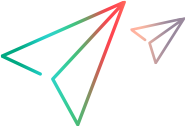Step 5: Start the Import
To import data from the interface tables, the Import Users report is used.
The Import Users report:
-
Queries the KNTA_USERS_INT interface table for active records matching the given selection criteria.
-
Queries the KNTA_USER_SECURITY_INT table.
-
Validates the user information.
-
Imports validated users into PPM tables. Partial imports are not allowed. Users with one or more failed fields are not imported.
-
Reports on the results of the execution, listing the specified users that failed validation and the specific validation errors they encountered.
To run the Import Users report:
-
Log on to PPM.
-
From the menu bar, select Open > Reports > Create Report.
The Submit New Report page appears.
-
Select Administrative from the Report Category.
The page is updated showing the list of administrative reports.
-
Select Import Users.
The Submit Report: Import Users window appears.
-
Complete the fields, as described in the following table.
Required fields are denoted with a red asterisk next to the field on the screen. Depending on your selections, the required fields may vary.
The Import Users report has several parameters for controlling the behavior of the program execution. Pay special attention to:
-
Product Licenses
-
LDAP Import - Set this field to No
-
Search Filter
-
User Authentication Mode
-
Link User Security Groups from LDAP Groups
-
Import Modified
Note: Although security groups can be different, all users imported in a single execution of the Import Users report must have the same user privileges. To set different attributes (security groups or product permissions) for imported users, it is necessary to run the report multiple times.
Caution: USER_DATA for users is not validated as part of an import.
Field Name
Description
Group Id
Specifies the group ID for which the interface program should be run. The interface program will only look for records with this value in the GROUP_ID column. This is useful when importing a batch of packages.
Source Code
Indicates whether or not to set the SOURCE_CODE column of the final requests created with a free-form text code. This is used as an indicator of how the request was created for auditing or testing purposes.
For an LDAP import, set to LDAP_IMPORT.
Run Import?
-
If set to Yes. Indicates that the program will process the records in the interface table and try to import them.
-
If set to No. Indicates that the program will report on the records in the interface table. This option is useful when auditing prior executions of the interface.
Show Successful Transactions?
Option to show users that were successfully imported.
Show Failed Transactions?
Option to show users that were not successfully imported.
Default Password
Specifies a default password.
Security Groups
Specifies security groups that have the right to access this group of users.
User Security Group Action
Selects action to perform (Add/Drop, Add, Drop, or Overwrite).
Add Missing Security Groups?
Option to add missing security groups.
Disable Users Not Imported
Option to disable users left in PPM after the import.
For example, user A and B exist in PPM, and you want to import C and D using this report. When you specify Yes for this option, then A and B are disabled after you run the report.
Keep existing values for empty columns?
Option to keep existing values stored for empty columns.
Product Licenses
Selects the product license the imported users will have.
Region for Resource (Override default region)
Selects the region for the imported users.
- If this field is not specified, and the field Keep existing values for empty columns? is set to Yes, PPM keeps the existing region and corresponding calendar for each user.
- If this field is not specified, and the field Keep existing values for empty columns? is set to No, the system default region and corresponding calendar is used for each user.
LDAP Import
Option to perform LDAP import.
Set this to Yes if the authentication mode in the
server.conffile contains LDAP or an Exchange server (NTLM).LDAP Import PPM User Only
Option to perform LDAP import of only PPM users.
Search Filter
Specifies the search filter using syntax of the conditions on PPM commands.
Search DN
Specifies the search filter using syntax of the conditions on PPM commands.
User Authentication Mode
Selects a user authentication mode. (LDAP or NTLM only)
Link User Security Groups from LDAP Groups
Option to link security groups from LDAP Groups. (LDAP or NTLM only)
Import Modified
Option to modify the import. (LDAP or NTLM only)
-
-
(Optional) To test the process, set the Run Import field to No.
-
Click Submit.
For more information on the server.conf file, see the Installation and Administration Guide.
Examples of Search Filter Values
The following filter returns objects that match "Babs Jensen".
(cn=Babs Jensen)
The following filter returns objects that do not match "Tim Howes".
(!(cn=Tim Howes))
The following filter returns all people who's names match Jensen or whose name contains the string "Babs J".
(&(objectClass=Person)(|(sn=Jensen)(cn=Babs J*)))
The following filter returns objects that would help you find variations on the spelling of University of Michigan.
(o=univ*of*mich*)
This filter returns all Development objects that match: test1, test2, or test3.
(&(ou=Development)(|(uid=test1)(uid=test2)(uid=test3)))