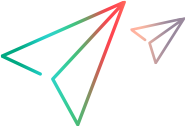Start and stop the PPM Server on Windows
This section covers starting and stopping the server on a Windows system.
Caution: If your PPM instance includes multiple nodes in a cluster configuration, you must start these nodes one at a time. Make sure that you wait until each node is fully started before you start the next node.
If your instance is configured as a server cluster and the PPM_SERVER_CONF_DIR environment variable is set, then before you start the PPM Server, you must configure user account logon options for the PPM service. If you do not, the service will not start. (It is only necessary to do this once.)
Configuring user account logon options for the PPM service
-
From the Control Panel, select Administrative Tools > Services.
-
Right-click the PPM service, and then select Properties from the shortcut menu.
-
In the properties dialog box, click the Log On tab.
-
Select the This account option, and then type
.\Administratorin the text box. -
Type your administrator password in the Password and Confirm password boxes.
Starting the PPM Server on Windows
-
From the Control Panel, select Administrative Tools > Services.
-
Right-click the PPM service, and then click Start on the shortcut menu.
Note: If you prefer to use the Windows shell command line to start servers, you can use the kStart.sh script. For information about the kStart.sh script, see Server directory structure and server tools.
Stopping the server on a Windows system:
-
From the Control Panel, select Administrative Tools > Services.
-
In the Services window, right-click the PPM service, and then click Stop on the shortcut menu.
Using the Windows Shell Command Line to Stop PPM Servers
If you prefer to use the Windows shell command line to stop servers instead of using Windows Services, you can use the kStop.sh script. For information about the kStop.sh script, see Server directory structure and server tools.
If the REMOTE_ADMIN_REQUIRE_AUTH parameter is set to true, users running kStop.sh to shut down the PPM Server must supply a valid PPM user name and password. If the parameter is set to false, any user with access to the kStop.sh script can shut down the server. For information about the REMOTE_ADMIN_REQUIRE_AUTH parameter, see Server parameters.