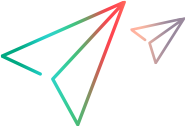Open Administration Console
You can open the Administration Console from either the PPM standard interface or from a Web browser window.
Open Administration Console from the PPM standard interface
To open the Administration Console from the PPM standard interface:
-
Log on to PPM.
-
From the menu bar, select Open > Administration > Open Administration Console.
The left panel of the Administration Console window displays the System Health,Administration Task, and Support Task sections. The right panel displays details about the item selected in the left panel.
The Nodes item under System Health is selected by default. If your PPM instance includes multiple nodes, the Node Name column lists all of the nodes.
Note: If you configure secure Web logon for PPM, you can launch Administration Console on HTTPS. For details, see Configure secure PPM pages.
Open Administration Console from a web browser window
To open the Administration Console from a web browser window:
-
In the address field of a web browser window, type the following:
<PPM_URL>/itg/admin/AdminConsole.dowhere
<PPM_URL>is the web location (top directory name) of the
PPM Server.Example:
http://12.34.56.789:12345/itg/admin/AdminConsole.doThe PPM logon page opens.
-
Log on to PPM.
The Administration Console window opens. The left panel of the window displays the System Health,Administration Task, and Support Task sections. The right panel displays details about the item selected in the left panel.
The Nodes item under System Health is selected by default. If your PPM instance includes multiple nodes, the Node Name column lists all of the nodes.
Note: If you configure secure Web logon for PPM, you can launch Administration Console on HTTPS. For details, see Configure secure PPM pages.