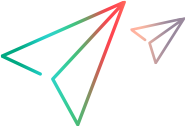Migrate entities from web UI
You can migrate PPM entities from one instance to another, such as from the test environment to the production environment, from the web UI.
Note: To migrate entities from web UI, you must have both the Configuration License and the Sys admin: Migrate PPM Objects access grant.
Export entities
Export the entities from the source instance such as the test instance.
To export entities from the source instance:
- Log on to the PPM instance from which you want to migrate entities.
-
From the menu bar, select Open > Administration > Entity Export/Import to open the Entity Export/Import page.
All the entities that can be migrated are listed, grouped by entity type. Each group displays the number of entities within it.
-
To export one or more entities, expand the relevant group and select the target entities you want to migrate. You can use the Search box to quickly locate an entity by its name.
- When you have selected all the target entities, click Export Entities to export them.
Import entities
Import entities to the target instance such as the Production instance.
To import entities to an instance:
- Log on to the PPM instance to which you want to import entities.
- From the menu bar, select Open > Administration > Entity Export/Import to open the Entity Export/Import page.
-
Click Import Entities and then drag and drop the bundle files containing the entities you want to import to the "Drag and drop bundle files here to import" area.
If you want to perform a trial run without actually importing the entities, select the Trial Import check box.
 See also:
See also: