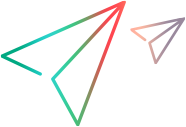View log files
Users belonging to the SPM Admin group can view logs of user synchronization, epic integration, and global menu configuration to troubleshoot problems.
View the user synchronization log
ValueEdge users are periodically synced and added to different security groups in ValueEdge Strategy, based on their roles and licenses. If an error occurs during the synchronization, you can view the user synchronization log to troubleshoot the problem.
Prerequisite:
You must belong to the SPM Admin security group. For details, see Users and security groups.
To view the user synchronization log:
-
From the ValueEdge platform menu, select Administration > Portfolio & Strategy Settings.
Tip: The Hamburger menu is located at the top left of the screen.
-
Click the Report tab.
-
Scroll the page down to the Search for Reports section, in the Report Type field, select Import Agile Users, provide search criteria in any other field, and then click Search.
-
In the Status column for the target report, click Log.
The Execution Log History page opens and displays the user synchronization details.
View epic integration log
You can view the log of epic integrations between ValueEdge Strategy and ValueEdge Agile.
Epic integration log
- Whether an epic was created or updated in ValueEdge Agile or ValueEdge Strategy.
- Date and time of the event.
- Whether an error occurs to an event.
- Other details.
Prerequisite:
You must belong to the SPM Admin security group. For details, see Users and security groups.
View epic integration log
To view the epic integration log:
-
From the ValueEdge platform menu, select Administration > Portfolio & Strategy Settings.
Tip: The Hamburger menu is located at the top left of the screen.
-
Click the Event tab.
You can use the following options to filter log:
- Event Time From. Shows events during the specified time period.
- Show Error Event Only. Shows only events with errors.
View global menu configuration report
If you encounter an error when navigating between the ValueEdge modules, you can view the details of the Update global menu configuration report to troubleshoot the problem.
Prerequisite:
You must belong to the SPM Admin security group. For details, see Users and security groups.
To view the details of the Update global menu configuration report:
-
From the ValueEdge platform menu, select Administration > Portfolio & Strategy Settings.
Tip: The Hamburger menu is located at the top left of the screen.
-
Click the Report tab.
-
Scroll the page down to the Search for Reports section, in the Report Type field, select Update global menu configuration, provide search criteria in any other field, and then click Search.
The Search Results: Reports section displays all the Update global menu configuration reports.
-
In the Report type column of the last run report, next to the report name, click the Submission Details link to open the Submission Details: Update global menu configuration page.
-
In the Report Parameters section, check to make sure all the parameter values are correct and up-to-date.
If any of the parameter values are not correct, update the corresponding field with the updated value and then click Submit.
-
Wait for 15 minutes for the report to run. After the report completes running, check if you can navigate to other ValueEdge modules.
 See also:
See also: