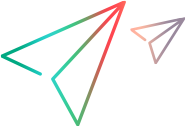Open Dialog Box
Note: This dialog box is only available if you log in using ALM.
This dialog box enables you to open a test from Application Lifecycle Management (from the Application Lifecycle Management Test Lab module). You can filter the tests that are displayed to make selecting tests easier.
| UI Example | 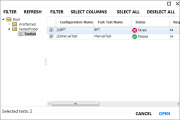
Click thumbnail to view full size image. |
| To access |
In the Run Setup area, select Open > Open Application Lifecycle Management Test or Append Application Lifecycle Management Test. |
User interface elements are described from left to right (unlabeled elements are shown in angle brackets):
|
UI Elements |
Description |
|---|---|
| Filter |
Filter folders. Opens the Filter dialog box enabling you to filter the list of displayed folders. For details, click Help in the Filter dialog box. |
| Refresh | Reloads the data from the ALM project. |
| Filter | Filter tests. Opens the Filter dialog box enabling you to filter the displayed tests. |
| Select Columns |
Opens the Application Lifecycle Management Select Columns dialog box, enabling you to select which columns to view. For details, click Help in the Select Columns dialog box. |
| Select All |
Selects all the currently displayed tests in the list. |
| Deselect All |
Deselects all the currently displayed tests in the list. |
| <Test set tree> |
Located on the left side of the dialog box. Displays your test sets hierarchically. A test set contains a subset of the tests in your project. Note: You cannot move items within a folder. |
| <Test list> |
Located on the right side of the dialog box. The list of tests in the selected test set in the test set tree. Select the check boxes next to the tests you want to open in Sprinter. |