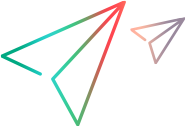Data Injection Overview
Note: This functionality is only available if you log in using ALM, Octane, or a UFT license.
Relevant for Power Mode only
During the testing process, it is often necessary to enter pre-defined data into a form in the application being tested. To make the data entry process faster and less error-prone, data injection enables you to automatically enter data contained in an .xls, .xlsx, or .csv file (data set) into fields in your application. For details on creating a data set, see Create Data Injection Data Sets.
You can store data sets in your file system
Note: Sprinter stores the path to the data file in the DataSource.xml file in Sprinter's Resources folder. It is recommended that you not modify this folder.
After you create a data set, you associate it with your application in the Data Injection pane of the main window. When you associate a data set with an application, it is available for use in any test that is configured to use the currently defined application.
If you previously associated a data set with your application it is automatically available for your test.
Using Sprinter, you can map the column headings of your data set with the field names in your application.
Sprinter also allows you map fields automatically or manually. In automatic mapping, Sprinter scans the application for field names that match the data set's column names.
If, however, the names of the columns in your data set do not match those in the application or if there are multiple fields with the same name, you can manually map the fields. All mappings are saved with your test.
You can also define which fields in your data set you want to enter in your application and in what order. For details, see Manage (& Map) Fields Dialog Box.
For details on preparing a test to run with data injection, see Prepare a Test to Run in Power Mode.
For details on associating a data set with your application, see Data Injection Pane.
For details on using data injection during a test run, see Inject Data into your Application.