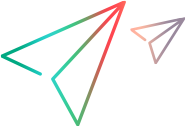Scan an Application For Potential Defects
This section describes how to configure, run, and analyze scans for your application during a run session.
 Scanners can be used only in tests run in Power Mode.
Scanners can be used only in tests run in Power Mode.
This task includes the following steps:
-
Prerequisites
To use scanners, you must first enable Power Mode and configure an application for your test. For details, see the relevant steps in Prepare a Test to Run in Power Mode.
-
Configure scanner settings
-
Before the run session begins. Use the Scanners pane to turn on the relevant scanners. For details, see Scanners Tab and Settings Dialog Box.
-
During the run session. In the Scanners sidebar, click the Scanner Settings button
 . The Scanner Settings dialog opens. This dialog box contains all of the available settings that the Scanners pane contains. For details, see Scanners Sidebar and Scanners Tab and Settings Dialog Box.
. The Scanner Settings dialog opens. This dialog box contains all of the available settings that the Scanners pane contains. For details, see Scanners Sidebar and Scanners Tab and Settings Dialog Box.
-
-
Scan your application during a run session
In the Scanners sidebar, click the Start Scan button
 . The progress window opens, displaying the status of each scanner. For details, see Scanners Sidebar and Scan Progress Window.
. The progress window opens, displaying the status of each scanner. For details, see Scanners Sidebar and Scan Progress Window. -
Analyze scan results
After the scan ends, click Continue in the Scan Progress window, to open the Scan Results Viewer. Handle the results for each scanner by creating a defect or a defect reminder, or performing a custom action. For example, for Spellcheck scan results, add the word to a dictionary. For details, see Scan Results Viewer.
Tip: If you closed the Scan Results Viewer, click the Last Scan Results button
 in the Scanners sidebar to display the results of the last scan.
in the Scanners sidebar to display the results of the last scan.