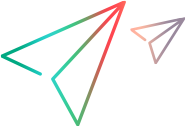Scan Results Viewer
This viewer displays the results of the last scan that you performed during the run session.
The Scan Results Viewer also enables you to address the results by submitting defects to ALM or a defect tracking system based on the results. You can also create defect reminders to be submitted after the run session ends.
| UI Example | 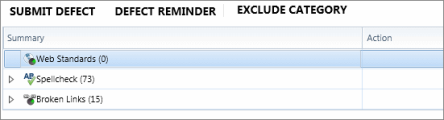
Click thumbnail to view full size image. |
| To access |
Do the following:
|
| Important information |
|
| See also |
User interface elements are described below (unlabeled elements are shown in angle brackets):
|
UI Element |
Description |
|---|---|

|
Opens the Smart Defect Settings Dialog Box, enabling you to automatically include defect scenario information in your defect. The defect summary includes a description of the selected results. |

|
Opens the Defect Reminder Dialog Box, enabling you to add a reminder to open a defect for the selected results at a later time. |
| Add to Target Dictionary |
Adds the selected results to the target dictionary. Available only when Localization results are selected. Note: To remove words that you added to the dictionary, follow the steps in Add or Remove Words from a Dictionary. |
| Add to Dictionary (<language>) |
Adds the selected results to the primary dictionary. Available only when Spellcheck results are selected. Note: To remove words that you added to the dictionary, follow the steps in Add or Remove Words from a Dictionary. |
| Exclude Category |
Creates a rule that excludes the selected results category from future scans. Available only when Web Standards results are selected. |
| Scan Results |
The list of results for each scanner: Summary and Action.
|
| <Results display> |
The display of the results. The results are indicated in red boxes. This pane also contains a slider control, which allows you to zoom in or out. Note:
|
| <Results description> |
A textual description of the selected results. |