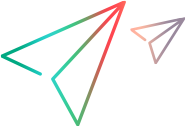Installation
This section describes how to install Sprinter through a user interface or by performing a silent installation.
Software Prerequisites
The following are the prerequisites your system requires before installing Sprinter. If you run the Sprinter installation program and are missing these prerequisites, the installation program prompts you to install them.
-
For version 2021-2012 R1: Microsoft Visual C++ 2015 Redistributable Package
-
For version 2022:
-
Microsoft Visual C++ 2022 Redistributable Package
-
Microsoft .NET Desktop Runtime 6.0.3 (x86 and x64)
-
- Microsoft .NET Framework 4.8.
-
Windows Update for Universal C Runtime in Windows - KB 2999226.
- When installing Sprinter through the MSI installation, if the machine had an earlier version of Sprinter, you must first uninstall the earlier version and then run the cleanup utility, CleanUtility.exe located in the downloaded DVD/Sprinter/en folder. If you are installing using a setup.exe file, no action is required.
For the most up-to-date system requirements, refer to the Support Matrix.
Install Sprinter
Note: You cannot upgrade Sprinter. To update your version of Sprinter, first uninstall the previous version of Sprinter. After removing the previous version, follow the instructions below to install the latest version.
- Verify your environment.
- Make sure you are logged in as built-in administrator.
- It is highly recommended that you install the latest service pack and the most recent hotfixes and security patches from Microsoft.
- See Software Prerequisites.
- Download Sprinter.
- Download the correct release from the Micro Focus Marketplace.
- Extract the contents of the zip file.
- Launch the Sprinter installation.
- Navigate to the folder where you extracted the zip file and double-click setup.exe. The setup window opens.
- Click the Install Sprinter link. The installation program opens.
- Follow the on-screen instructions to install Sprinter.
Perform a Silent Installation
A silent installation is an installation that is performed in the background. You can install Sprinter silently on your computer, without the need for user interaction. You can also install Sprinter on remote computers.
It is recommended to save any open files and close all open applications before running the silent installation.
Note:
- To perform a silent installation you must be logged in as built-in Administrator.
- You cannot upgrade Sprinter in silent mode. To update your version of Sprinter, first uninstall the earlier version of Sprinter using the MSI installation with the standard MSI keywords. Refer to Microsoft documentation for details. Once you remove the old version, follow the instructions above to install the newer version.
- You must have the Windows Update for Universal C Runtime in Windows - KB 2999226 in order to run a silent installation.
To install Sprinter with all of the required prerequisites in silent mode:
- Open a command line window. (Type cmd in the Run box)
- Type the following to install Sprinter with an English language interface and documentation:
<Path of extracted zip file>\Sprinter\EN\setup.exe /s
To install all of the Sprinter prerequisites (without Sprinter) in silent mode:
- Open a command line window. (Type cmd in the Run box)
- Type the following:
<extracted file path>\Sprinter\EN\setup.exe /InstallOnlyPrerequisite /s
To install Sprinter in silent mode using an MSI installation:
- Open a command line window. (Type cmd in the Run box)
- Type the following (where ADDLOCAL is case-sensitive and the Sprinter and SprinterALM values are mandatory):
msiexec /qn /i "<Path of extracted zip file>\Sprinter\MSI\Sprinter_x64.msi" ADDLOCAL=Sprinter,SprinterALM,UFTAutomationEngineForALM,SprinterSA,SprinterScanners
Note: For non-64-bit machines, use Sprinter_x86.msi instead of the 64-bit version.
To install or modify Sprinter in silent mode with additional non-English languages:
- Open a command line window. (Type cmd in the Run box)
- Type the following:
msiexec /qn /i "<Path of extracted zip file>\Sprinter\MSI\Sprinter_14_x64.msi" ADDLOCAL=Sprinter,SprinterALM,UFTAutomationEngineForALM,SprinterSA,SprinterScanners, <language>
The available languages are BrazilianPortugese, Chinese, French, German, Japanese, Korean, Russian.
Using these options as values for language, the setup will install Sprinter with additional user interface languages and documentation.
(For non-64-bit machines, use Sprinter_x86.msi instead of the 64-bit version.)
Language support
On each of the supported operating systems, the Sprinter user interface can be displayed in the following languages: English, German, French, Japanese, Korean, Russian, Chinese and Brazilian Portuguese.
To change your language settings, go to the General Settings pane in the Settings dialog box and select your language from the list of languages. You will need to restart Sprinter for the new language settings to take effect.
 See also:
See also: