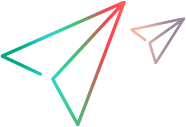Prepare for a Test Run
If you logged in with ALM, after you create a test in Plan mode, open the Test Lab module in ALM and add it to a test set. Return to Sprinter and switch to Run Mode .
Click Open
in the Run mode's My Runs List to open your test.
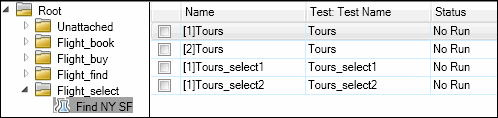
The tests appear in the My Runs List pane inside the Run area, in the main window of Sprinter.
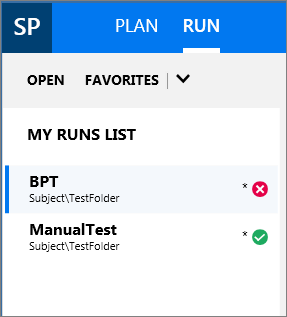
The My Runs List pane displays tests that you can include in your next run. At this point you can add or remove tests in the My Runs List pane or you could use the right-click options to change the order of the tests in your list or leave a test in the list but not include it in the next run.
At this point, you can review your test and run information. This information is displayed in the right pane of the main window when you select a test in the My Runs List pane.
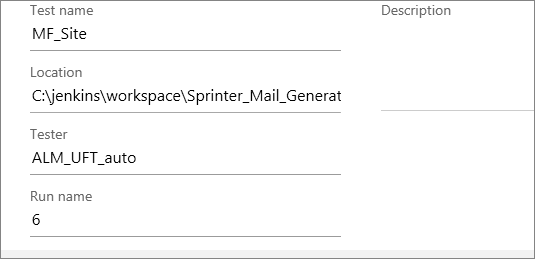
The General Settings area displays
You confirm the steps in your test by reviewing them in the Steps tab.
You review the parameters in your test in the Parameters tab. You modify the relevant actual values to meet your current testing needs.
Now you are ready to Activate Power Mode.