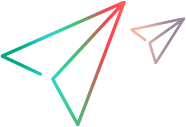Annotate the Results
In one of your steps you detect another defect in your application. You know that Sprinter lets you capture images and attach them to a step, a run, the actual result, or a defect, but it will be easier for the person who reviews the results if you highlight the problem in the image. So you decide to use the Annotation Workspace to annotate the screen capture. You click the Save Annotation as Actual Result button in the Actual Result dialog box. The Annotation Workspace opens and you use the Annotation Tools to mark up your screen capture.
You use the Rectangle, Color Picker and Arrows to highlight the problem and then you add some text to explain the problem. When you close the Annotation Workspace, the annotated screen capture is attached to the Actual Results of your step.
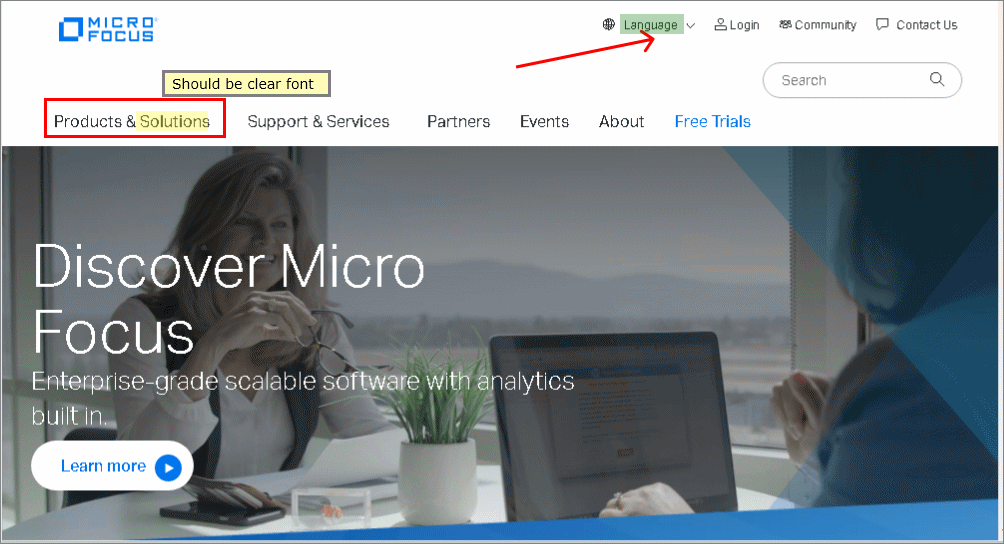
In addition to saving the screen capture with the actual results, you could add it to a defect and use the email option to send it to a coworker who recently mentioned noticing a similar problem.
Now you are ready to View Your Run Results.