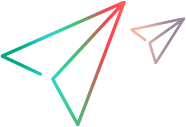Application Lifecycle Management Connection Dialog Box
Note: This dialog box is only available if you log in using ALM.
This pane enables you to configure your connection to Application Lifecycle Management.
| UI Example |
Click thumbnail to view full size image |
| To access |
Do one of the following:
|
| Important information |
|
Descriptions of the user interface elements are available in the dialog box when you hover over them.