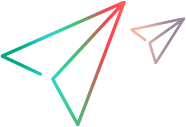Run Area - Steps Tab
This tab displays the steps in your test.
For ALM users:
It also enables you to import steps to a test from an external file.
The number in the Steps tab title within parentheses, indicates the number of steps in the selected test.
-
You can resize the Sprinter window and the columns in the display to view all the information.
- You can expand thumbnail images in your steps by double clicking the image or by selecting the Expanded View button from the toolbar.
-
Right-click the column header area to select which columns to display.
-
The Name, Description, and Expected Result values can be edited in the Steps Sidebar during the test run.
-
For ALM users, parameters in steps are represented by <actual value >. If there is no actual value, the parameter is displayed as <<<parameter name>>> .
-
For ALM users, you cannot Export, Print, or Email steps in a Business Process Test.
Descriptions of the user interface elements, described below, are also available in the pane.
|
UI Element |
Description |
|---|---|

|
Export. Enables you to export all steps to an external spreadsheet. Drop-down options:
|

|
Print. Prints the steps list. Drop-down options:
|

|
Send Email. Enables you to email the step list as an attachment. A default mail client must be installed on the Sprinter machine. |

|
Expanded View. Expands the view for all steps. |
| Steps |
A list of steps performed during the run session. |