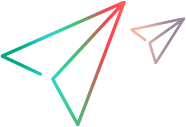Applications tab (Power Mode)
This pane enables you to define or select the application that your test will use. You can also add, edit, or delete existing applications.
Applications Pane Overview
Before running a test, you need to indicate upon which application to run the test: a browser, a desktop application, or a mobile application.
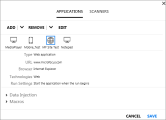
Click thumbnail to view full size image of the sidebar with an application list.
- For a browser, you can indicate a URL for the site that should open when you begin running your test.
- For a desktop application, you must indicate the full path of the application. You can also specify parameters and a working directory.
- For mobile apps, you choose an app through the Mobile Center wizard. For details, see Run Mobile App Tests.
If you have no application defined, the Application pane provides links to add a new application.
Applications Pane Options
The Application pane contains the following user interface elements:
| Add |
Opens the Add/Edit Application Dialog Box, enabling you to manually define a new application to add to your application list. |
| Quick Add |
(under the Add drop-down) Opens the Quick Add Application Dialog Box, enabling you to add an application to your application list from a list of currently running applications. |
| Edit |
Opens the Add/Edit Application Dialog Box, enabling you to edit the application details for the selected application in the application list. |
| Remove |
Removes apps. The drop-down options are:
|
| Application details area |
Displays information about the selected application you selected in the Application list (when applications are defined). |
| Data Injection |
Lists the data sets available for the selected application. If no data sets were defined, this section prompts you with links to select them. For details, see Create Data Injection Data Sets. |
| Macros |
Lists the macros defined for the selected application. For details, see Macros Overview. |
 See also:
See also: