Sprinter customization in ALM
This page is only available in ALM, and allows you to customize and override the settings in Sprinter.
This dialog box enables you to activate or deactivate Sprinter features. Deactivated features are visible in the Sprinter user interface, but are inactive.
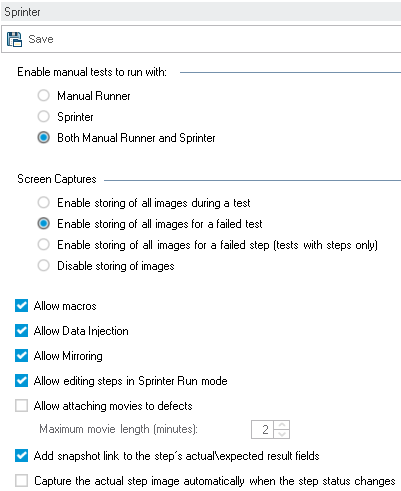
|
To access |
In an ALM project, click Tools > Customize. Then click the Sprinter node in the left pane. |
|
Important information |
The settings available in the Sprinter page control which features are enabled in Sprinter. Users still need the correct permissions within ALM that allow them to perform various functions. For example, suppose you select Allow editing of steps in Sprinter Run Mode. The features that allow step editing will be enabled in Sprinter. However, users that do not have test editing permissions in ALM will still be unable to edit steps in a test. |
|
See also |
User interface elements are described below:
|
UI Elements |
Description |
|---|---|
|
Save |
Saves Sprinter customization changes. |
|
Enable manual tests to run with |
Options include:
|
|
Screen Captures |
|
|
Allow macros |
Enable recording and running macros in Sprinter. Macros are available only for tests run in Sprinter using Power Mode. |
|
Allow Data Injection |
Enable Sprinter's Data Injection feature, allowing you to automatically enter data into fields in your test application. Data Injection is available only for tests run in Sprinter using Power Mode. |
|
Allow editing of steps in Sprinter |
Enable adding, deleting, and modifying the name or description of steps in a test. If this option is cleared, you are still able to modify the actual results of a step and add screen captures to steps. |
|
Allow attaching movies to defects |
Enable attaching movies to defects when opening a defect from Sprinter's Tools sidebar, Workspace Tools sidebar, or from the test results.
Note: |
| Add snapshot link to the step's actual/expected result fields | Sprinter allows you to attach snapshots to test steps. This parameter enables ALM to show the snapshots created in Sprinter as links in the actual or expected result fields of the test. |
| Capture the actual step image automatically when the step status changes | Enable capturing of the step image automatically when the status of the step changes. |











