Macros sidebar
Relevant for Power Mode only
This sidebar enables you to record and run macros during your test run.
User interface elements are described below (unlabeled elements are shown in angle brackets):
|
UI Elements |
Description |
|---|---|

|
Record/Stop. Starts and stops recording user actions you perform in your application. Each defined app has its own macros. Remember to select the desired application using the Application Settings button When you stop recording, the Macro Details dialog box opens, enabling you to name and save your macro. |

|
Run. Runs the selected macro from the macros drop-down list. |
| <Macros drop-down list> |
The list of macros you can run in this test. Sprinter associates macros with the application for which they were created. |
| <Macros status> |
The Macros sidebar displays an icon in its tab indicating the progress of the macro and the success or failure of a macro that was run. Click the icon for more details. |






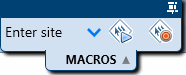
 icon.
icon. 
 before recording.
before recording.


