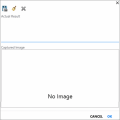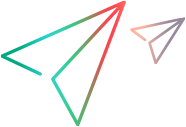Submit a defect
You continue performing the steps in your test, and for one of your steps, the actual result is not what is described in the Expected Result. First you mark the status as Failed. Then click the Actual Result button for the step. In the Actual Result dialog box, you enter text to describe what actually happened in your application.
From the toolbar in the Steps sidebar, you click the Smart Defect button.
Since this defect is something the developers have had a hard time reproducing in the past, you include the list of user actions in the defect description as a reproduce scenario and attach a movie of your run to the defect.
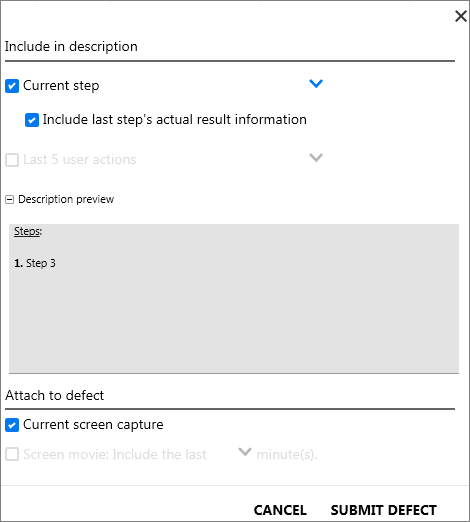
You continue with your run and discover another defect, although this defect is much more basic. Since you do not want to disrupt the flow of your run by submitting a defect and filling in the required fields in
A Defect Reminder enables you to summarize the defect in your application. The reminder is included with the test results and can be viewed at the end of your test. You can then submit the defect later from the test Results. The same information you have available during the test is also available to you from the results. This allows you to include annotated screen captures, movies, and step or action information when you submit a defect.
Now you are ready to add Annotate the results to your defect's screen capture.