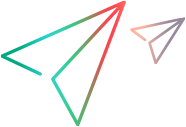How user information is stored
This topic describes how Sprinter saves your settings and configurations, and how it applies this information the next time you run Sprinter.
Saved settings and configurations
The next time you run Sprinter, it applies these saved settings and configurations, if they are available. Some information is saved and applied per-user and some information is saved and applied depending on the application defined for your test.
Information applied per user in your Application Lifecycle Management Project
The tables below describe how the user information is saved and applied per ALM project. Some user information is relevant for Power Mode features only, as indicated by the Power Mode icon  .
.
|
User Information |
Where Defined |
How Information is Applied |
|---|---|---|
|
Favorites |
|
|
|
Settings |
||
|
|
||
|
|
Information applied per application
The following table describes how the information applied when using macros and data sets.
|
User Information |
Where Defined |
How Information is Applied |
|---|---|---|
|
|
When you save a macro When you select an application for your test in the Application pane, all the macros
|
|
|
|