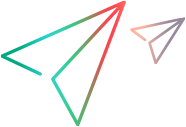Actual Result dialog box
This dialog box enables you to edit the actual result of a step in your test.
To access this dialog box, do one of the following:
-
Click Steps sidebar > Actual Result button
 .
. -
Click Tools sidebar > Screen Capture section > Save To Actual Result button
 .
.
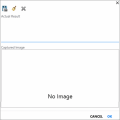
Click thumbnail to view full size image.
If your steps have user defined fields from Application Lifecycle Management, they can be edited in the Actual Result dialog box.
User interface elements are described below (unlabeled elements are shown in angle brackets):
|
UI Elements |
Description |
|---|---|

|
Save Screen Capture as Actual Result. Saves a screen capture of your application and adds it to the Actual Result for the current step. |

|
Save Annotation as Actual Result. Opens the Annotation Workspace, enabling you to annotate a screen capture of your application. When you close the Annotation Workspace, the annotated screen capture is added to the Actual Result for the current step. For details on working in the Annotation Workspace, see Annotation Tools sidebar. |

|
Remove. Removes the screen capture or annotation from the Actual Result for the current step. |
| Actual Result |
The actual result of the current step. |
| Image |
Displays any image attachment you saved with the actual result of the current step. |
| <user defined fields for ALM users> |
Additional fields defined for the Step entity in the ALM project's customization. For details, see the ALM documentation. |
 See also:
See also: