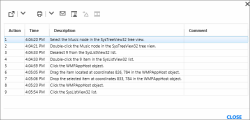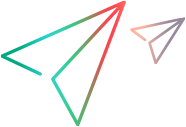User Actions Pane/User Actions Summary dialog box
 Relevant for Power Mode only
Relevant for Power Mode only
This area displays a summary of the user actions you performed during your run and any comments you added for each action. It also enables you to export, print, or email your user action information. This pane also allows you to export the run to a manual test,
View user actions
The User Actions Summary dialog box displays user action information during a test run. It contains most of the information and most of the functionality as the User Actions pane.
To view the user actions:
-
After a test run, select the User Actions tab in the main window.
-
During a run, select the Tools sidebar > User Actions button
 . This opens the User Actions dialog box.
. This opens the User Actions dialog box.
-
The User Actions Summary dialog box displays user action information during a test run. It contains most of the information and most of the functionality as the User Actions pane.
-
User actions are recorded only in Power Mode.
User action icons
The following user elements are available from both the User Actions pane and dialog box unless stated otherwise.
|
UI Element |
Description |
|---|---|

|
Export. Enables you to export all user actions to an external spreadsheet. You can modify the data in the external file and then use the Import Steps option in the Plan mode's Steps tab. Drop-down options:
|

|
Print. Prints the user action list. Drop-down options:
|

|
Send Email. Enables you to email the user action list as an attachment. A default mail client must be installed on the Sprinter machine. |

|
Generate Test. Enables you to export all user actions as test steps in a new manual test. You can add test details, format and edit the steps, and save the new test. For details, see Generate Test area. Note: This option is available only at the end of the run session. |

|
Export to UFT. Enables you to export all user actions and application control definitions to an XML file and save this file in the file system. This file can be converted to a GUI test or a GUI business component with a local object repository in UFT One. For more details, refer to the UFT One Help Center. Note: This option is available only at the end of the run session in the User Actions pane. If you close the test and reopen it in Run mode, you will not be able to perform this export. |

|
Storyboard. Opens the storyboard to allow you to visually view the user actions. (Only available in the User Actions pane) |
| User Actions |
A list of user actions performed during the run session. The following information is available for each user action:
|