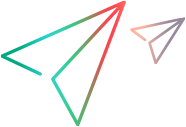Create data injection data sets
Follow these guidelines when creating data injection sets:
- To use data injection you must first create a data set in .xls, .xlsx, or .csv format.
-
Each application field into which you want to inject data must be represented by a column in your data set. The column header should be the field name of the field in your application. Data injection matches the column headers with the field names in your application.
-
Data injection uses Smart Matching to map between the field names and column headings. Therefore, the two do not need to exactly match for data injection to map the correct field to its column.
-
Field matching is not case-sensitive.
-
Field matching ignores leading and trailing blank spaces in column headers.
-
Field matching ignores double blank spaces in column headers.
-
If there is too great a difference between the field name in your application and the column headings in your data set, Smart Matching may not correctly match the field to its heading. In this case, modify the column heading in the data set to more closely match the field name in the application.
-
If a field in your application has a long text label, the column header needs to include at least the first 10 characters of the label for field matching to create a match.
-
To use Data Injection to set values in a table within your application, use the field name of the table as the column header, with the following format:
[row number or header,column number or header]: data value
-
To use Data Injection to select a check box in your application, use the field name of the check box as the column header, and use any of the following as the data value to set the check box as selected/deselected:
-
On/Off -
Yes/No -
Y/N -
1/0 -
True/False -
Succeed/Fail -
Success/Failure -
To use Data Injection for drop-down boxes, use the field name of the drop-down as the column header, and the selection from the drop-down list as the data value.
-
To use Data Injection to select a radio button in your application, specify the field name of the radio button as the column header. To set the radio button as selected/deselected, enter a data value as either "On/Off" or "True/False" .
-
If your application has a field name that is followed by multiple unlabeled fields (for example a Date field that is followed by edit boxes for Day, Month, and Year, but which are not individually labeled), Data Injection only injects data into the first field.
-
When Smart Matching succeeds, Sprinter saves the mappings for all future runs.
-
Data Injection ignores empty lines in your data set, and instead skips to the nearest row containing data.
If Smart Matching is not effective for your application, or if the field and column names do not match, you can manually map the fields.
For task information, see Inject data into your application.