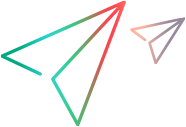Web extensibility packages
This topic describes how to use Web extensibility packages with Sprinter.
Note: This functionality is only available if you log in using ALM.
Overview
You can make use of Web Extensibility packages developed for QuickTest Professional or UFT One to enable Power Mode to learn Web objects that are not supported out-of-the-box. Extensibility packages can be developed for Web, Java, .NET Windows Forms, and WPF.
After you obtain an Extensibility package, install it by placing the files that it contains under the Sprinter installation folder as described in the sections below. The next time you open Sprinter, the Extensibility package appears in the list of technologies in the Add/Edit Application dialog box as a sub-node under the relevant technology. To work with an Extensibility package, select the package and its parent technology.
For the Extensibility packages to take effect, rerun the applications you are testing.
Web extensibility package content
The Web Extensibility package consists of:
-
XML files
-
One test object file named <Extensibility Package Name>TestObjects.xml
-
One configuration file named <Extensibility Package Name>.xml (or .cfg for WPF)
-
JavaScript files (.js)
-
Icon and Help files (Optional)
Icons can be provided in the following file types: .ico, .exe, and .dll.
Help files are provided as .chm files.
Install a Web extensibility package
To install a Web extensibility package, place the files that it contains in the locations specified below. If any of the sub-folders in the specified paths do not exist, create them.
Extensibility Package File | Location on Sprinter Machine |
|---|---|
<Extensibility Package Name>TestObjects.xml Note: If there is more than one test object configuration file, place them all in the same folder. | <Sprinter Installation folder>\dat\Extensibility\Web |
<Extensibility Package Name>.xml | <Sprinter Installation folder>\dat\Extensibility\Web\Toolkits\<Extensibility package name> |
JavaScript files | The .js files can be located on the computer on which Sprinter is installed, or in an accessible network location. Their locations are specified in the <Extensibility Package Name>.xml file. To place the files in the correct locations:
Note:
|
Icon files (optional) | The files can be .dll, .exe, or .ico files, located on the computer on which Sprinter is installed, or in an accessible network location. Their locations are specified in the <Extensibility Package Name>TestObjects.xml file. Search the XML file for lines that contain IconFile, and then place the files referenced in those lines in the specified locations. Note:
|
Help files (optional) | These are .chm files, which must be located on the computer on which Sprinter is installed. Their locations are specified in the <Extensibility Package Name>TestObjects.xml file. Search the XML file for lines that contain HelpFile, and then place the files referenced in those lines in the specified locations. Note:
|
Integrate Sprinter with an extensibility package
This section describes how to integrate Sprinter with an extensibility package. To complete the integration, you must add your package name to Sprinter's central add-in list.
To add the package name:
- Locate the StationsManagerData.xml file in the Sprinter installation's bin folder.
- In the Addin section, add an entry for your package.
For example:
<Addins>
…
<Addin>
<Name>MyPackageName</Name>
<Addin>
…
</Project>