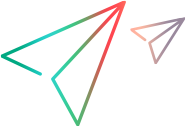Install an OPLG - Windows
Use on-premises load generators to run load tests on applications that cannot be accessed over your firewall.
Caution: Installing the on-premises load generator package on a machine that is running any OpenText performance or functional products is not supported.
System requirements
For system requirements for Windows OPLGs, see the OpenText Core Performance Engineering Support Matrix.
Notes and limitations
The following notes and limitations apply to on-premises load generators.
| Limitation/Note | Solution |
|---|---|
| .NET 3.5 |
If your scripts require .NET 3.5, you must manually install or activate them on the on-premises load generator machine. |
| WSE |
If your scripts depend on Web Services Enhancements (WSE), you must manually install WSE 2.0 SP3 and WSE 3.0 for Microsoft .NET. Note: Both WSE installations require .NET 3.5. |
| Axis |
If your Web Services scripts depend on the obsolete Axis toolkit, you must manually copy the Axis files to %LG_PATH%bin\java\Axis. You can download the Axis files from the OpenText Support Portal. |
| Date and time |
Ensure that the date and time on the load generator machine are correct. Tip: Synchronize your computer clock with an Internet time server. |
| Connection between LGs and OpenText Core Performance Engineering |
The load generator machine needs to be able to access the OpenText Core Performance Engineering servers in SaaS and the cloud machines. (Only outbound HTTPS connection on port 443 needs to be enabled.) If there is no connection between OpenText Core Performance Engineering servers and the Load Generator (on-premises load generator Status=Not Connected), an error message is reported when you try to run your test. If you receive a system error -1030, check the network connectivity between your on-premises load generator and the cloud (AWS). Also ensure that outbound communication over port 443 is enabled. If your company's security or firewall requires static IP addresses for allowed lists, submit a service request to request the IP addresses. For details, see Dedicated IP addresses. |
| One test per load generator |
The load generator can run only one test at a time. If the required load generator is already in use by another test, an error message is reported when you try to run your test. |
| Vusers |
Vusers in your on-premises load test cannot exceed the maximum number of Vusers in your license. |
| Security |
Ensure that the OS, as well as any protocol prerequisites (for example, JDK and .NET), have the latest security updates. |
| Multiple IP addresses |
If you have requested multiple IP addresses for a load test, ensure you have assigned all the valid IP addresses to the load generator machine so that OpenText Core Performance Engineering can use them during the test. For details on working with multiple IP addresses, see Enable multiple IPs for cloud and on-premises load generators. |
Set up an on-premises load generator
This section describes how to set up and install an on-premises load generator. The installer package, OneLG, is a combined load generator installer for all of the OpenText Performance Engineering products.
During the installation, you select the relevant product to allow the installation to make the appropriate configurations. After the load generator installation is complete, you can reconfigure the load generator to work with a different tool from the Performance Engineering family.
| Action | Task |
|---|---|
| Define your load generator and note the key |
|
| Download the load generator installation package |
On each machine that you want to install a load generator, download the installation .zip file from the banner menu, Tools and integrations Note: To help ensure the successful installation of an on-premises load generator, enable Windows Script Host access on the load generator machine. |
| Install the load generator components |
If the machine on which you want to install the load generator already contains an on-premises load generator, refer to Update an OPLG. To install the load generator components manually:
Note:
|
| Configure the load generator |
For more information on configuring the load generator, see OPLG configuration tool. |
| Launch the load generator |
Go to Start > ...> Start Load Generator. Tip: For best results, run the load generator as an administrator. |
OPLG configuration tool
If you skipped the load generator configuration when you installed or updated the on-premises load generator, or if you need to update the configuration settings:
Go to Start > ...> - Configure Load Generator.
Run the load generator as a service
To run an on-premises load generator as a service:
-
Open the built-in Windows Task Scheduler (Control Panel > Administrative Tools > Schedule tasks).
-
Schedule a task which automatically starts the Load Generator agent at system startup.
-
The executable file of the agent is
%LG_PATH%\testexec.server\stormagent\bin\start_stormagent.cmd -
You can also find the file location through the Desktop shortcut.
-
Multiple IP addresses
You can configure a load test to use multiple IP addresses on an on-premises load generator.
| Action | Task |
|---|---|
| Enable multiple IP addresses |
Contact your account manager or sales representative. |
| Enable multiple IP addresses for a load test |
In Load tests > Test settings, select the Enable multiple IP addresses checkbox. |
| Allocate sufficient IP addresses |
Make sure that the required number of valid IP addresses have been allocated on the relevant on-premises load generator. |
For more information, see Enable multiple IPs for cloud and on-premises load generators.
Run tests on OPLGs
This section describes how to run a test using an on-premises load generator.
To set up an on-premises test run:
-
On the Navigation menu
 , select Load tests and select a load test.
, select Load tests and select a load test. -
Open the Load profile pane and select a script. Expand the Location list and select On-premises. If there are no scripts listed, click the Add from Assets button
 to select one or more scripts from the repository.
to select one or more scripts from the repository. -
Open the Load distribution pane and click the On-premises tab. Click the Add from Assets button + to select the on-premises load generators to use for your test.
-
To customize the number of allowed Vusers per protocol, select one of the on-premises servers, and click the Edit button. Customize the number of Vusers for the desired protocols.
For more information, see Tests.
Update an OPLG
This section describes how to update an on-premises load generator to the latest version.
| Upgrade from version | Description |
|---|---|
| 2020.07 or later |
If the machine on which you want to install the latest load generator already contains version 2020.07 or later of the on-premises load generator, perform the following actions:
|
| 2020.05 or earlier |
If the machine on which you want to install the latest load generator already contains an on-premises load generator, version 2020.05 or earlier, perform the following actions:
|
Tip: Check the Tools and integrations ![]() > Agents section for patches for the current version's on-premises load generator.
> Agents section for patches for the current version's on-premises load generator.
Perform a silent OPLG installation
A silent installation has multiple benefits. If you installed the OPLG with the latest OneLG installation, you can imbed a silent installation into the software installation process. This enables you to automate installation and updates on multiple remote machines, instead of having to sign in to each machine separately and manually install the OPLG.
Prerequisites
The following are the prerequisites for performing a silent installation.
| Prerequisite | Details |
|---|---|
| NET 4.8 | If .NET 4.8 is not installed on the OPLG machine, install it before running the silent installation. Otherwise the machine requires a restart and you need to run the silent command again. |
| Termination of existing processes | Make sure that the existing load generator agent on the machine has been closed, and all load generator agent processes have been terminated. Agent processes that are still running may prevent the installation from updating the agent during the silent installation. |
To perform a silent OPLG installation:
-
Open a Windows command line as an administrator.
-
Enter the command for your installation type.
Installation type Command Silent installation For a basic silent installation only, enter the command:
SetupOneLG.exe -s -sp"/s INSTALLDIR=C:\LoadRunnerCloudOneLG IS_RUNAS_SERVICE=2 NVINSTALL=N"Silent installation to a location path that includes a space To perform a silent installation in a location where the path name includes a space, enclose the path name with double quotes.
SetupOneLG.exe -s -sp"/s INSTALLDIR=""C:\Program Files (x86)\LoadRunnerCloudOneLG"" IS_RUNAS_SERVICE=2 NVINSTALL=N"Silent installation and configuration
To configure a load generator as part of the silent installation, you can set the LRC_PARAMS parameter to the full path of a YAML file that contains the configuration options. For details, see YAML file configuration options.
SetupOneLG.exe -s -sp"/s INSTALLDIR=C:\LoadRunnerCloudOneLG IS_RUNAS_SERVICE=2 NVINSTALL=N LRC_PARAMS=C:\Temp\config.yml"Enable JMeter or Gatling To run JMeter or Gatling scripts on the load generator, you can install JMeter or Gatling as part of the installation by adding
INSTALL_JMETER=1orINSTALL_GATLING=1to the installation command.SetupOneLG.exe -s -sp"/s INSTALLDIR=C:\LoadRunnerCloudOneLG IS_RUNAS_SERVICE=2 INSTALL_JMETER=1 INSTALL_GATLING=1 NVINSTALL=N" -
(Optional) Automatically configure a load generator machine after the silent installation.
-
If the machine did not have an OPLG installed prior to the silent installation, copy the sample_conf.json you previously saved to the %LG_PATH%\testexec.server\stormagent\ folder. If you copy the configuration file from an existing machine with a configured load generator, modify the key field accordingly, because the same key cannot be used by multiple OPLGs.
-
If the machine had an OPLG installed prior to the silent installation, no action is required. The installer automatically upgrades the existing OPLG and backs up the %LG_PATH%\testexec.server\stormagent\sample_conf.json file. At the completion of the silent installation, the OPLG configurations are automatically stored.
-
YAML file configuration options
The following configuration options are defined in the YAML file.
| Field | Description | Example | Mandatory |
|---|---|---|---|
| tenant | Tenant Id | ‘123456789’ | Yes |
| key | Load generator key | ‘2fc1f0632fa263f9bd49’ | Yes |
| username | Username or client Id | ‘<username>’ | Yes |
| password | Password or secret key | ‘<password>’ | Yes |
| proxy | Proxy server address and port | ‘http://<your proxy server>:<port>’ | No |
| logLevel | Log level (info, error, debug, warn) | ‘info’ | No |
| options | Additional options |
option1: true option2: true |
No |
You can copy the following code into your YAML file and then change the values for your load generator:
tenant: '123456789'
key: '2fc1f0632fa263f9bd49'
username: '<username>'
password: '<password>'
proxy: 'http://<your proxy server>:<port>'
logLevel: 'info'
options:
option1: true
option2: trueNote: Tenants created before version 24.3 can authenticate using the username/password or OAuth authentication methods. However, tenants created for version 24.3 and higher can only authenticate with the OAuth method with a client ID and secret key. The preferred and more secure method is to always authenticate with a client ID and secret key, even for earlier versions.
Uninstall an OPLG
Locate the version of the on-premises load generator that you want to uninstall in the Windows Add or remove programs list, and uninstall it.
 See also:
See also: