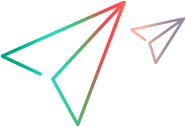Enabling MPX on Multiple StarTeam Server Configurations
When the MPX Cache Agent is installed, you are asked for the location of the server configuration’s repository. A server configuration’s repository is where its CacheJournal.dat file resides. This can be determined after the StarTeam Server is installed, the Event and File Transmitters are enabled, and the server is started. The File Transmitter will create the CacheJournal.dat file in the server configuration’s repository folder.
To enable MPX on another server configuration, you will need to create a uniquely-named MPX Cache Agent configuration file that points to the StarTeam configuration’s repository and uses a unique Request Port. You then need to create a MPX Cache Agent specifically for this server configuration.
To enable MPX on multiple StarTeam Server configurations, do the following:
- Create a repository folder for your new server configuration called C:\My.
- Create your new server configuration. Call it My, and make the repository C:\My.
- Go to the MPX Cache Agent’s install directory and make a copy of RootCAConfig.xml. Call it MyCAConfig.xml.
- Open a DOS prompt and execute ‘
netstat –an’. This will give you a list of ports already in use on your machine. - Edit
MyCAConfig.xml and change
RootRepositoryPathto C:\My. - Change
RequestPortto something other than 5201 or a port already in use. Save the changed file. - At the DOS prompt go to the
MPX Cache Agent’s install folder and execute the following:
.\CacheAgentService –register Manual “full path to xml file” –name “name of new service” –log “log name”-verbose
This will create a MPX Cache Agent service for the server configuration.
- Start the MPX Cache Agent service.
Here is an example
CacheAgentService invocation for the “My” server configuration: