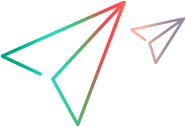Attaching Labels to Folders
This topic describes how to label folders.
Overview
Labeling folders is slightly different from labeling items. When you attach a revision label to a folder, you can also attach it to the items that the folder contains and to everything in the subtree for which the folder is the root (its child folders and their contents).
If you detach a revision label from a folder, you can also detach the label from the items associated with the folder and, optionally, from the child folders and their items. If you detach a view label, the label is automatically detached from the items that the folder contains, from the child folders, and from their contents.
Note: To determine whether a label is a revision label or a view label, double-click the label (or select the label, and then click Properties). A revision label has a name and a description. A view label has a name, description, and a configuration time.
Creating a New Revision Label and Attaching it to a Folder and its Contents
Determine whether a label is a revision label or a view label by opening the Label view, and double-click the label (or select the label, and then choose Properties from the context menu). A revision label has a name and a description. A view label has a name, description, and a configuration time.
To create a new revision label and attach it to a folder and its contents, do the following:
- Select a folder in the Server Explorer or from one of the Eclipse Explorers.
- Choose
StarTeam > Folder > Labels.
The Properties dialog box opens.
- Select a folder from the folder tree.
- Right-click the folder and choose Labels to open the Labels dialog box.
-
Select the revision that will receive the new label
- Type a name and description for the label. The maximum name length is 64 characters and the description length is 254 characters.
- Optionally, check Frozen (that is, cannot be changed) to ensure that only the selected revision can have this label.
- Select one of the following:
Note: Because attaching a label to a folder also allows it to be attached to the folder contents, children, and so on, the label is always attached to the current configuration of each folder and item. You cannot label a prior revision of a folder.
Attaching an Existing View or Revision Label to a Folder and its Contents
To attach an existing view or revision label to a folder and its contents, do the following:
-
Select a folder from the folder tree.
-
Right-click the folder and choose Labels to open the Labels dialog box.
-
Click Attach.
The Attach a Label dialog box lists all the existing labels and identifies them as view or revision labels. By default, both the View Labels and Revision Labels check boxes are selected.
-
To display only view labels or revision labels, clear the appropriate check box.
-
Select a label.
-
Select one of the following:
Folder Only Attaches a label to the selected folder. Folder and Items Contained in Folder Attaches a label to the folder and its items. Everything in Subtree Rooted at Folder Attaches a label to the folder, its items, and its child folders and their items. -
Click OK.
Note: Attaching a label to a folder always attaches it to the current configuration of each folder and item. It is not possible to label a past revision of a folder, although you can do so for items.
Reviewing the Labels Attached to a Folder's Revisions
To review the labels attached to a folder's revisions, do the following:
- Select a folder from the folder tree.
- Right-click the folder and choose Labels to open the Labels dialog box.
- The Labels dialog box lists all labels currently attached to this folder on a revision-by-revision basis.
Moving a Revision Label from one Folder Revision to Another
To move a revision label from one folder revision to another, do the following:
- Select a folder from the folder tree.
- Right-click the folder and choose Labels to open the Labels dialog box.
- Drag a revision label from one folder revision node to another in the Labels dialog box.