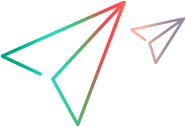Checking Out Historical Versions of Files
You can easily check out a previous revision of a file using the History pane. You will have a choice whether to check out the file to the current working folder, which would overwrite the current file, or to check out to a different location.
To check out a previous revision of a file, do the following:
- Choose File > Check Out or File > Check Out All to open the Check Out dialog box.
- Click the History tab or the Label tab in the lower pane, and select the revision to check out.
- Right-click the selected file and choose
Check Out or
Check Out To.
This opens the Check Out dialog box.
- Use the Check Out dialog box to check out the file as described in the procedure for checking out files.