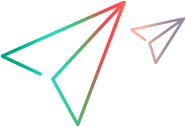Closing Verified Change Requests
To close verified change requests, do the following:
- Select a folder from the folder tree.
- Click the Change Requests tab in the upper pane.
Tip: To find all change requests in a folder, click All Descendants on the toolbar. If desired, you can create a filter or query to find all change requests with New status or simply sort the Status column in the upper pane to find all New change requests.
- Open the Change Request view.
- Click Link with Selection in the Change Request view toolbar.
- Select the folder containing the change request in the Server Explorer or in one of the Eclipse Explorers.
- Double-click the change request. The Change Request <number, revision #> dialog box opens.
-
Change the status to Closed. StarTeam has the following closed statuses:
Closed (As Designed)Closed (Cannot Reproduce)Closed (Deferred)Closed (Documented)Closed (Fixed)Closed (Is Duplicate)
-
Do one of the following:
- Click Apply, then click the Next or Previous button to close another change request.
- Click OK.