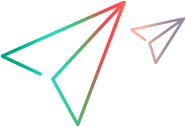Filtering Items in a View Compare/Merge Session
You can use filters in a View Compare/Merge session to limit the data shown on the upper pane, just as you do in a normal view in the StarTeam client. StarTeam provides a specific set of View Compare/Merge fields and predefined filters to use in View Compare/Merge sessions. You can also add new filters based on View Compare/Merge fields.
Using a Predefined Filter
To use a predefined filter, do the following:
- Click a component tab in the upper pane of the Merge Perspective or Test Perspective.
-
Select a filter from the Filters list. Each perspective contains a different list of filters. Also, there are two filter lists in the Compare Perspective: one for item types, and one for status and merge actions.
Note: Only filters containing View Compare/Merge fields can be used in the Merge Perspective. View Compare/Merge fields are: Default Action, Difference Type, Is Action Overridden?, Merge Action, and Merge Status.
Saving the Current Arrangement as a Filter
To save the current arrangement as a filter, do the following:
-
Click a component tab in the upper pane of the Merge Perspective or Test Perspective.
Click a component tab in the upper pane of the Merge Perspective or Test Perspective.
-
Sort and group the data shown on the upper pane, as desired.
-
Right-click a column header in the upper pane and choose Save Current Settings from the context menu. The SaveCurrent Settings dialog box opens.
-
Type a name for this filter in the Filter Name field.
-
Do one of the following:
- Select Public to add this filter to the project so anyone with the appropriate access rights can use it.
- Clear Public to make the filter private, available only to your user ID.
- Click OK.