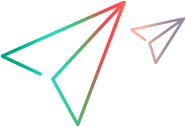Marking Unlocked Files Read-only
In many cases, users make edits before realizing that their files must be exclusively or non-exclusively locked to check them in. If the files are read-only, users are less likely to make this mistake.
To mark unlocked files read-only, do teh following:
-
Choose Project > Properties.
The Project Properties dialog box opens.
- Select the Options tab.
-
Check Mark Unlocked Working Files Read-only, which applies to files that are unlocked in the application or in application integrations with third-party applications.
If this check box is cleared, you must use the operating system to change the read-only attribute to read/write.
Working copies of unlocked files will now become read-only when the following file operations are performed:
- File check-ins.
- File check-outs (from the File or History pane).
- File unlocks.
Note: This project property overrides the identical Mark Unlocked Working Files Read-only personal option. If you change your mind after selecting the property (or the equivalent personal option), verify that no files are writable before clearing the check box. Next, force a check out and lock all the files (or just the read-only files). Finally, unlock them.