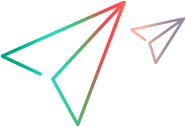Creating StarFlow Extensions Projects
Every server configuration that uses APEs or tools must have a StarFlow Extensions project.
To create the StarFlow Extensions project:
- For each server configuration, copy the StarFlow Extensions folder from the location where it was installed (by default C:\Program Files\Micro Focus\StarFlow Extensions) to a unique location for each server configuration, for example, C:\config_name\StarFlow Extensions.
- Start the StarTeam Server with the server configurations that will be using workflow.
- Start the StarTeam Cross-Platform Client.
-
Create a
StarTeam project named “StarFlow Extensions” in each server configuration, using the unique location for the
StarFlow Extensions folder as its working folder:
- Select the folders to be included in your project.
- Drag the folders to an empty spot in the StarTeam Cross-Platform Client window and release the mouse button. The New Project Wizard dialog appears. If you drag the folders to an open view window, the StarTeam Cross-Platform Client adds the folders to that project view as children of the selected folder. This is not your goal. You want to create a new project.
- Do one of the following:
- Select a server on which you want to store your project (from the server list), and click Next to continue.
- Click Add Server to add access to another server and follow the steps in “Adding Access to a Server Configuration” on page 15, and then continue with this procedure.
After you log on or if you are logged on already, the New Project Wizard: Project Name dialog appears.
-
Enter “
StarFlow Extensions” in the Project Name field. - Enter a description of the project and click Next to continue. The New Project Wizard: Working Folder dialog appears.
- Click Next. The New Project Wizard: Child Folders dialog appears.
- Do not exclude any folders.
- Click Finish to open the project.
- Repeat step 4 for any other server configurations. You can add more folders after a project has been created.